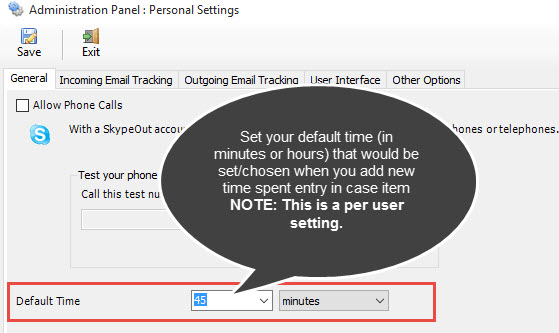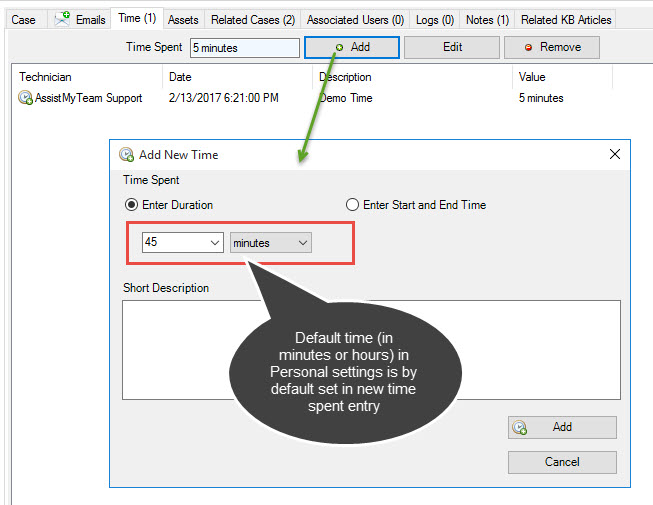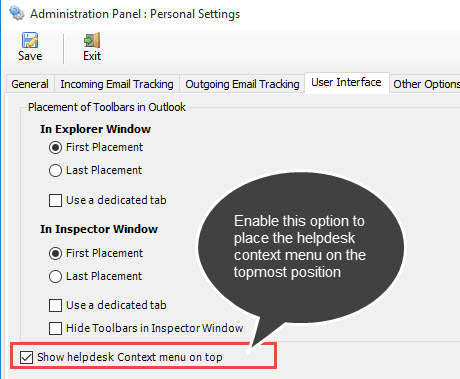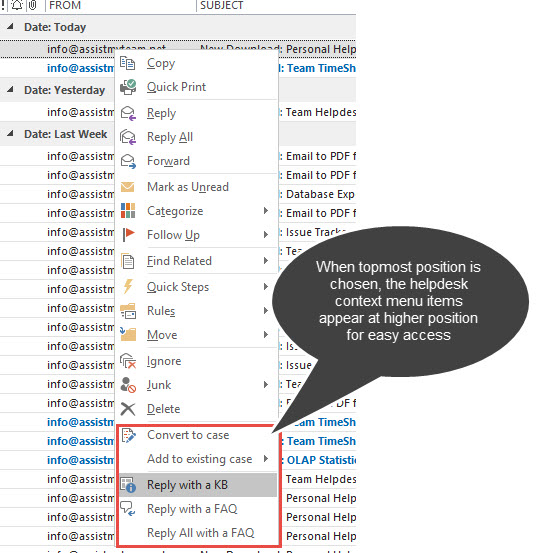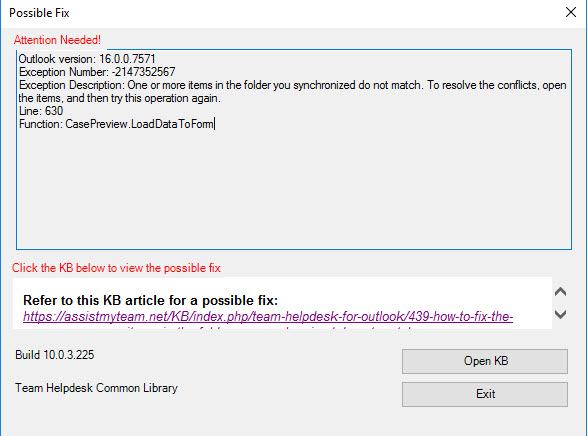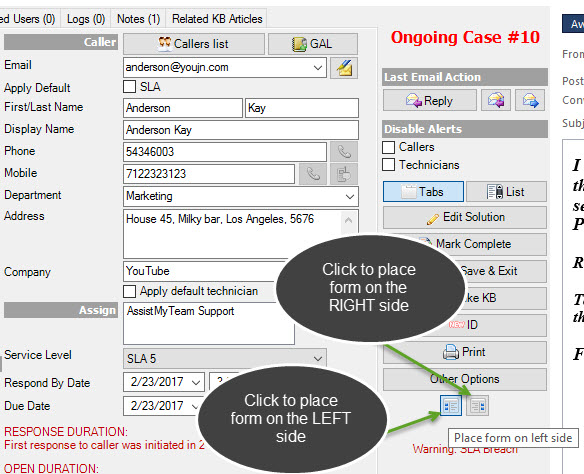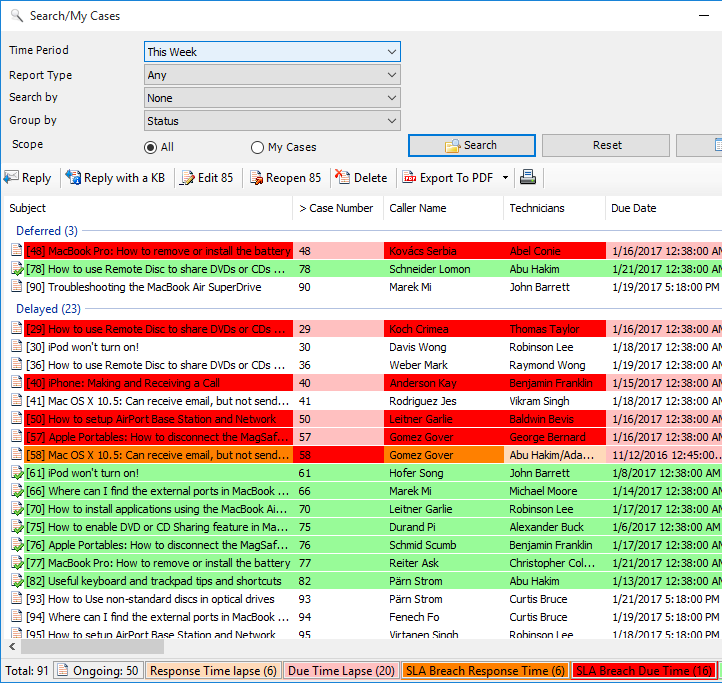
Time Period: Choose a time period from the followings under which the search will be confined:
Any
Today
Yesterday
Tomorrow
This week
Last Week
Next Week
This Month
Last Month
Next Month
This Year
Last Year
Date Range...
On
Report Type: Choose a report type from the predefined ones below:
Any
Cases Created
Cases Resolved
Cases Ongoing
Cases Worked
Cases Due
Cases Response Date
Cases unassigned
Cases lapsed - Due Time
Cases lapsed - Response Time
Cases with SLA Breach - Due Date
Cases with SLA Breach - Response Date
Cases with no Due Date
Cases with no Response Date
Cases with no Service Level
Cases with no Caller
Search By: Further refine the search by filtering through keywords or using one of the following helpdesk fields - Technicians, Status, Problem, Service level, Caller, Department, Company, Priority, Origin, Assets or Author.
Group By: You can choose to group the cases either with: Technicians, Status, Problem Category, Problem Type, Service level, Caller, Department, Company, Priority, Origin, Assets or Author.
Each case in the search result is color coded to reflect the current state of the case such as if it ongoing, completed, over due or has breached SLA. Now, you can easily recognize which cases require the utmost attention, and plan actions and allocate resources accordingly.
With this version, you are free to choose which particular helpdesk fields/columns show up in the search result and report. Just click the 'Fields' button, and choose the wanted columns to include.
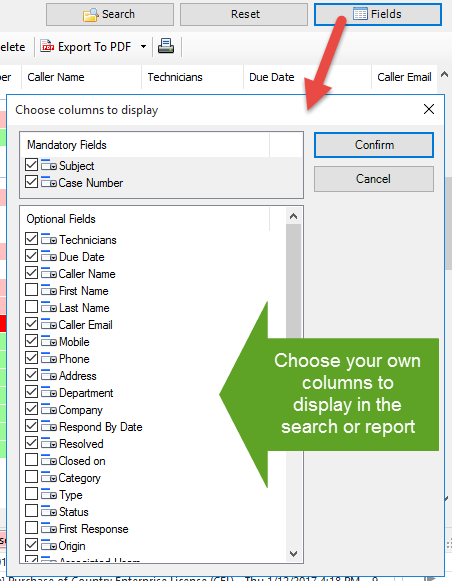
You can re-arrange the columns by drag-and-drop to get the kind of view you want. And the display order of the columns will be retained in subsequent sessions.
You can export cases to files in the following document types:
Adobe PDF, XPS, Word 97-2003 DOC, Word 2007-2016, DOCX, RTF, ODT or HTML.
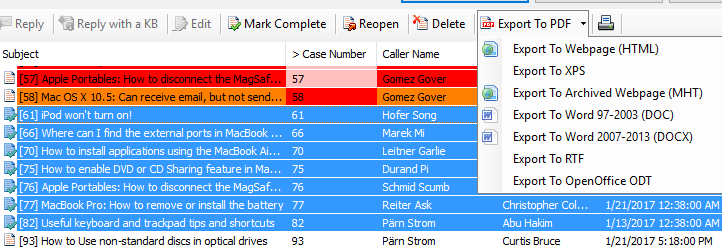
Multiple cases can be batch exported. Just select multiple cases from the list and choose one of the document type to export to, and the batch wizard will perform the rest.
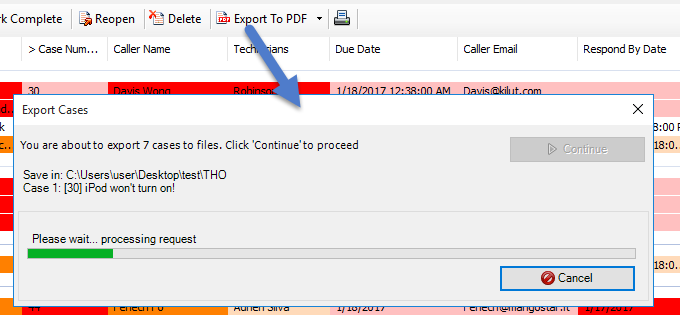
You can control what case data are included in the files by customizing the 'Print' template under Team Helpdesk Manager > Templates Manager. For example, place the variable 'SCO_CASEDESCRIPTION' in the Print template such that the exported file (eg. pdf) contains all the consolidated conversations (body) from the case item including inline images.

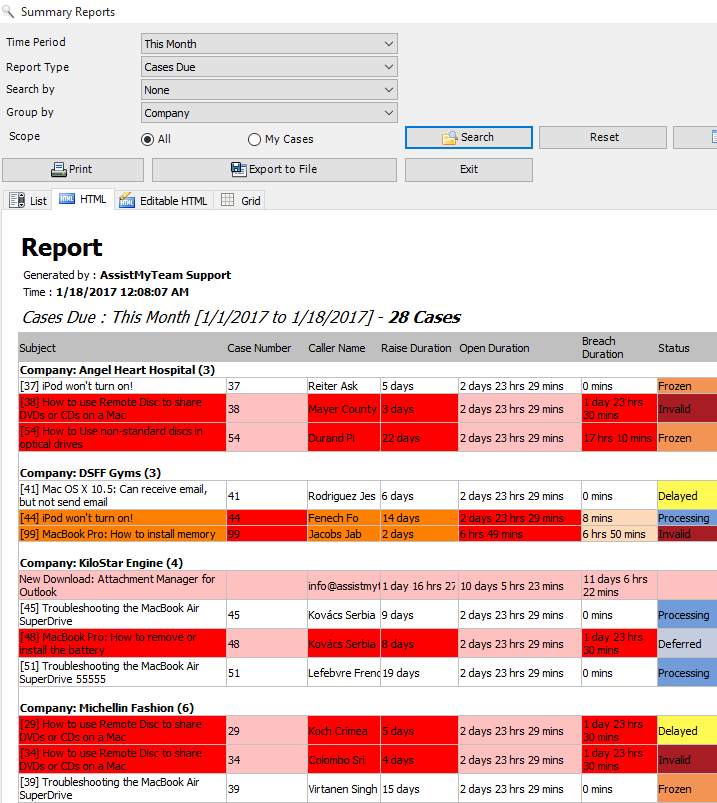
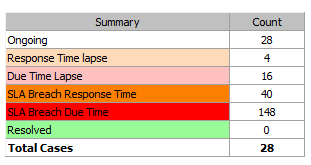
Some useful calculated fields that you can enabled in the report:
1) Raise Duration - interval between when the support request (email or phone call) was received and when the case was raised.
2) Response Duration - interval between when the support request was received (email or phone call) and when the first response was made to the caller (by a technician)
3) Open Duration - interval between when the case was raised and the current time.
4) Resolution Duration - interval between when the case was raised and when it was closed/completed.
5) Breach Duration - interval between when the case was due and when it was actually closed/completed.
For finer control over the output of report, you can choose which fields (including custom fields and calculated fields) are to be included in the report. You can sort the items by clicking at the column headers, as well as also re-arrange the columns in the list view according to certain sequence of your choice, and even set the width of the columns. These formatting from the List view panel will be inherited on other tabs - HTML, editable HTML and Grids.
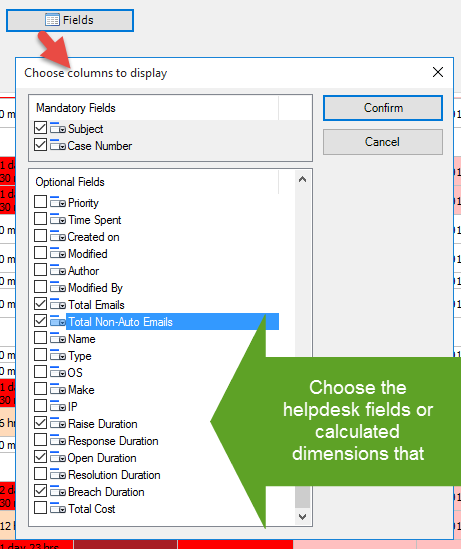
Once you get the look and feel of your report, you can then export the report to one of the many popular document formats supported such as Microsoft Excel sheets, Word documents, Adobe PDF, Rich Text or web page etc.
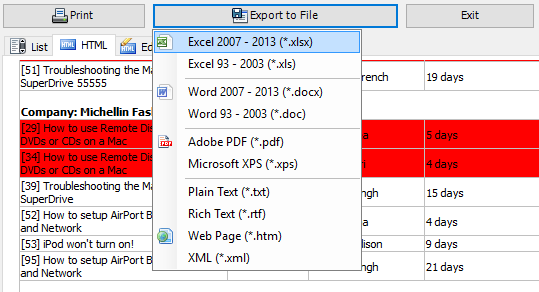

Re-design case
form, toolbars and icons - for better
utilization of space and to give more sense to
the UI and workflow.
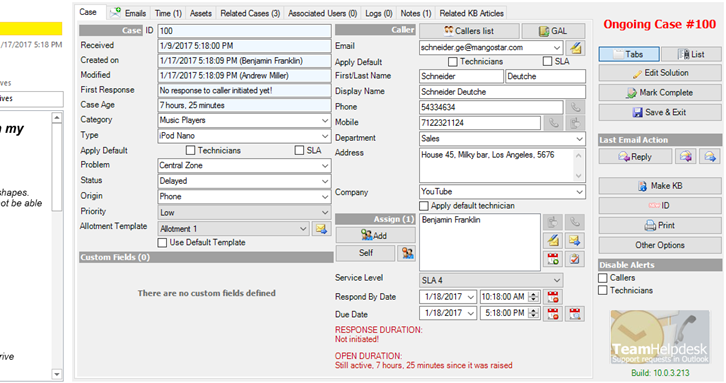

Custom fields
section now moved to the main tab page for quick
accessibility.
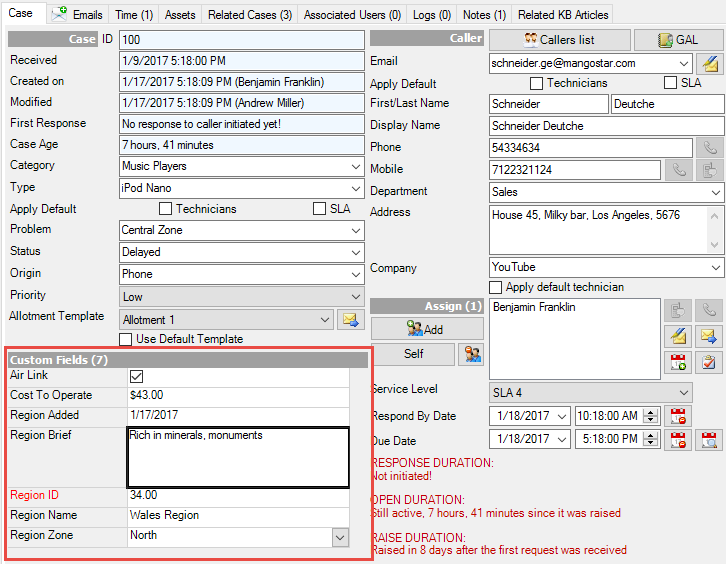

Added a new
button 'Reset link to Case' in the
toolbar. This button will be visible when you
select any email that has a case ID (with or
without Prefix code) in the subject. Clicking it
will remove the references of the case from that
email. You can then raise a new case from that
email.
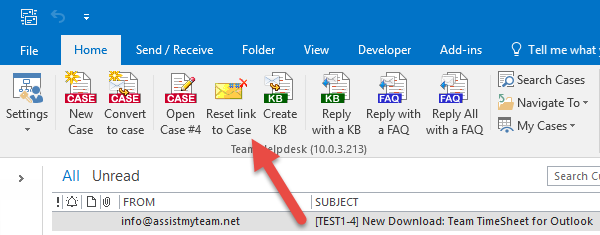

'Add to
Existing case' is now available in two
variants:
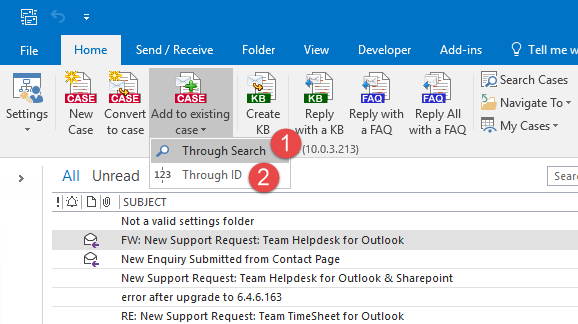
![]() Through Search - The selected emails will be
added to the chosen case in the search panel. If
you don't know the case ID to which you want to
update the emails to, use this method to search
for cases that meet certain criteria and from
which you can choose one quickly.
Through Search - The selected emails will be
added to the chosen case in the search panel. If
you don't know the case ID to which you want to
update the emails to, use this method to search
for cases that meet certain criteria and from
which you can choose one quickly.
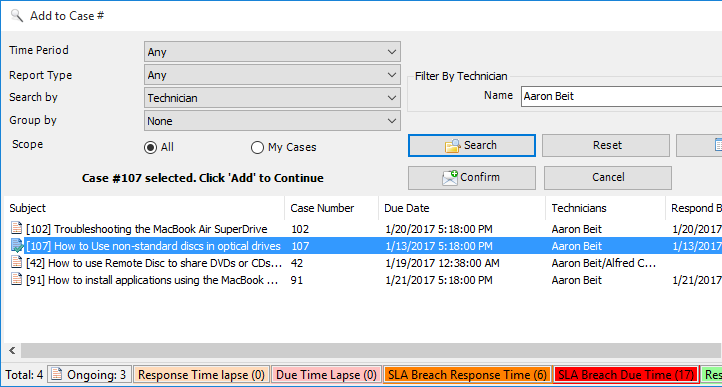
![]() Through ID - If you already know the Case ID to
add the selected emails, you can enter it to
update quickly.
Through ID - If you already know the Case ID to
add the selected emails, you can enter it to
update quickly.
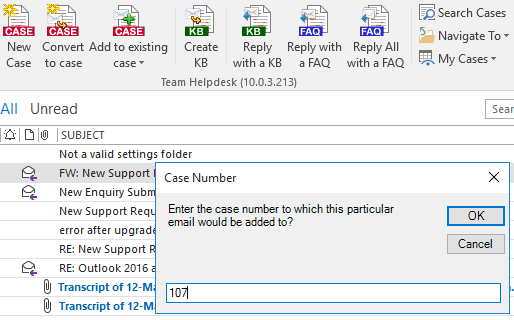

Added 'Don't
process emails with invalid/non-existence prefix
code' under Team Helpdesk Manager > Case
Options > Case ID and Prefix Code tab. If
this option is enabled, it will force the add-in
to not process those emails that contains ID tag
from another helpdesk (by comparing the prefix
code). i.e., if the prefix code does not exist
(from the subject line) in the current helpdesk
settings, that email will not be processed. And
such email can then be added to an existing case
through the 'Add to existing case' menu
option in the toolbar.

Memory allocation/de-allocation process tweaked for increased performance and responsive Outlook.