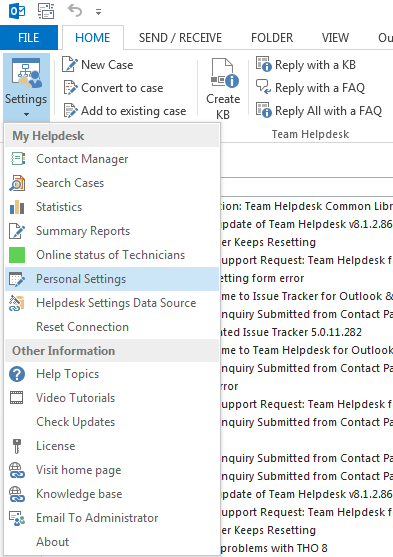Added 'First Name'
and 'Last Name' fields under Caller section
of the case form. When you import a caller from the
Address book or Global Address List (GAL), Team
Helpdesk would automatically extract the First and
Last Name from the chosen contact (just like it did
for other existing fields).
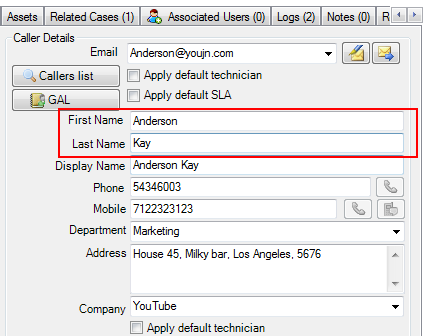
As a consequent, two new columns 'First Name'
and 'Last Name' are also added under 'Team
Helpdesk Manager > Callers List' panel. These
two fields are also available in Summary Reports,
and OLAP Statistics.
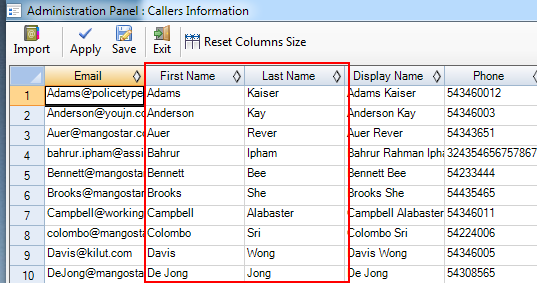

Service Level Agreement
(SLA) redesigned - Added a new column 'Due Time'.
This column takes a predefined duration (just like
it did for 'Response Time'. There is also a change
in the workflow.

Response Time - duration within which
the assigned technicians of the case should have
responded to the caller for the first time (after
the case was logged). When a SLA is enforced to a
case, the response time of that SLA would be
adjusted (added) to the 'Respond By Date' field. If
the case was not responded within the stipulated SLA
response time, a SLA breach (on response time
lapsed) would occur and an automated notification
would be sent to the supervisors.
Due Time - duration within which the assigned
technicians should have closed (mark complete) the
case. When a SLA is enforced to a case, the due time
of that SLA would be adjusted (added) to the 'Due
Date' field. If the case was not closed i.e., mark
competed) within the stipulated SLA due time, a SLA
breach (on due time lapsed) would occur and an
automated notification would be sent to the
supervisors.
To enable the associated SLA breach alerts, go to
Team Helpdesk Manager > Notification Options >
General Alerts tab.

You will also find a new field 'Response By Date'
available (just above the due date field) in the
case form.
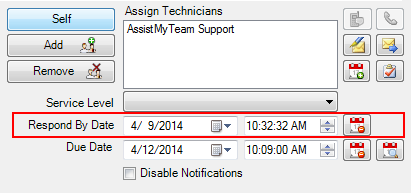
The manager can set
an initial response time by manually specifying one
after the case was raised, or a default date/time
could be set under Team Helpdesk Manager >
Automation Options > New Case tab.
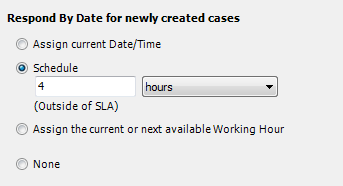
Or, the manager can enforce a SLA to the case so
that the 'Response By Date' field is adjusted
automatically with the response time (as specified
under Team Helpdesk Manager > Service Levels).
Additionally, the manager can also enable automated
alert to the assigned technicians when the case was
not answered/responded to within the response time.
You can enable this alert under Team Helpdesk
Manager > Notification Options > General Alerts
tab.

Further more, the manager can set Team Helpdesk to
send out of the automated alerts to the technicians
when the response/due time has lapsed or when it is
about to lapse in few hours ahead (under Team
Helpdesk Manager > Notification Options > Other
Options tab). With the latter option, you can
have the assigned technicians know about the
response time warning well before a SLA breach could
occur, thus avoiding escalation to the supervisors.
For example, below, the alert on response time
lapse on the cases is set to be sent to the
technicians 3 hours before the time will lapse.
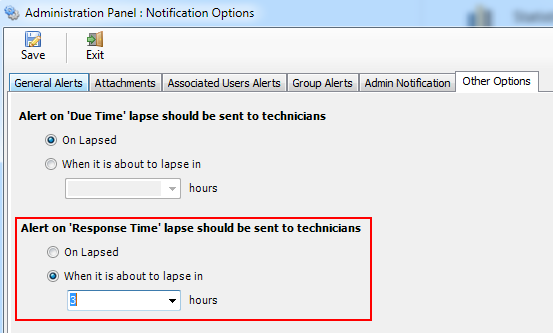

Added 3 new automated
alerts in Team Helpdesk Manager > Notification
Options > General Alerts tab. Each of this alert
have their own template under Team Helpdesk
Manager > Templates Manager.

* Alert Supervisors when a new assigned case is
generated - This alert is sent to the
supervisors when a new case is generated and
assigned to technicians.
* Alert Supervisors when a case is assigned to
technicians - This alert is sent to the
supervisors when a new technician is assigned to an
existing case.
On these two alerts, you can choose the supervisors
type to use from Team Helpdesk Manager > Service
Levels > Supervisors tab.
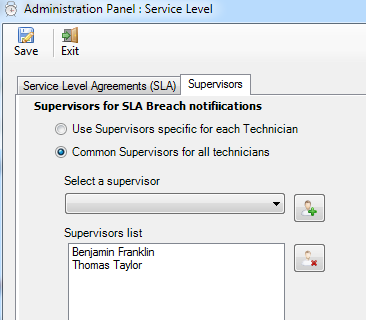
For instance, with the first option 'Use
Supervisors specific for each Technician', you
can define supervisors for each technician in
Team Helpdesk Manager > Technicians List panel.
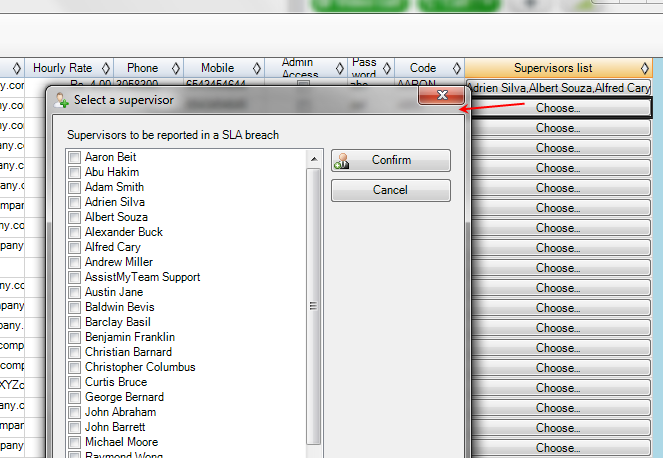
With the second option 'Common Supervisors for
all technicians', you can use a global fixed
supervisors.
* Alert Managers when a first time caller sends a
support request - This alert is sent to managers
when a new case is generated from an email sent by a
first time caller that does not exist yet in the
Team Helpdesk Manager > Callers list). You can
define the managers to be notified under 'Team
Helpdesk Manager > Notification Options > Admin
Notification' tab.
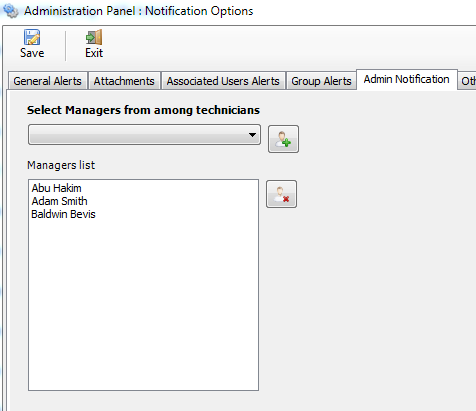
Further, for this particular alert to work, you need
to also enable the the option 'Automatically add
first time caller to callers list' under Team
Helpdesk > Manager > Automation Options > Other
Information tab.
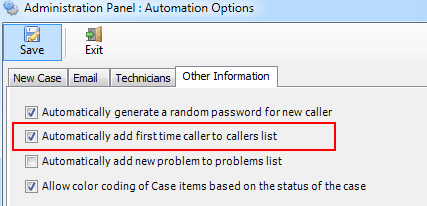

Added the feature to force
Team Helpdesk to only process emails send from a
list of admin chosen/approved domains and ignore the rest. You can define
such list of trusted
domains under Team Helpdesk Manager > Callers
List > Company tab.
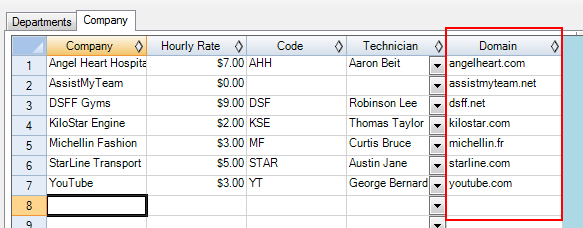
By default this
selective processing from trusted domains is not
enabled. To enable, go to Team Helpdesk Manager >
Advanced Options > General tab and check the
option 'Only process incoming emails from domain
names listed under Companies List'.
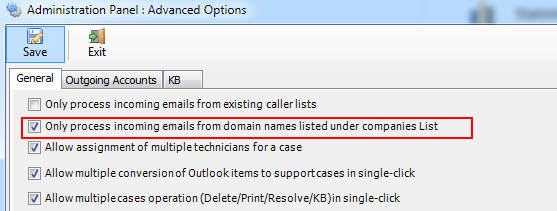
So, when you or other technicians try to generate a
new case from an email send from a unlisted domain,
Team Helpdesk would not process and instead a popup
message would be shown that the email sender domain
is not trusted. And if Team Helpdesk Manager add-in
was monitoring a mailbox (support account for
example), and when a new email is received from
unlisted domains (e.g., not in the Team Helpdesk
Manager > Company list), the email would be
moved to a subfolder called 'Unlisted Domain
Emails' for your references.

There is also an option 'Automatically
alert the administrator when one tries to generate a
case from an email of unlisted domain' available
under Team Helpdesk Manager > Notification
Options > Admin Notification tab. When enabled,
Team Helpdesk would automatically notify the
administrator when an email from unlisted domain is
not processed by Team Helpdesk.
For this notification to work, you need to specify
an administrator in Admin Notification tab itself.
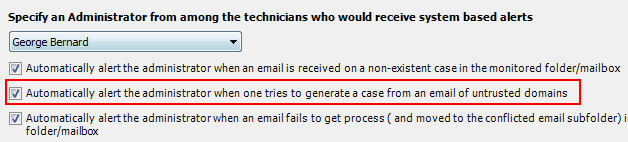
Note that this notification only works on incoming
emails (from unlisted domains) received in the
monitored mailboxes.

Added 3 more
options to set default values for Case
status under Team Helpdesk Manager > Case
Options > Default values tab.
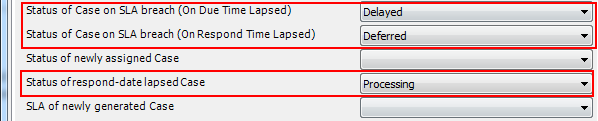

Added secondary asset fields support in
addition to the existing 5 predefined asset
fields. You can now define any number of
additional asset fields with different data
types such as text, number, yes/no, note,
date or currency under Team
Helpdesk Manager > Asset Fields panel
(Additional Fields, Additional Lists tabs).
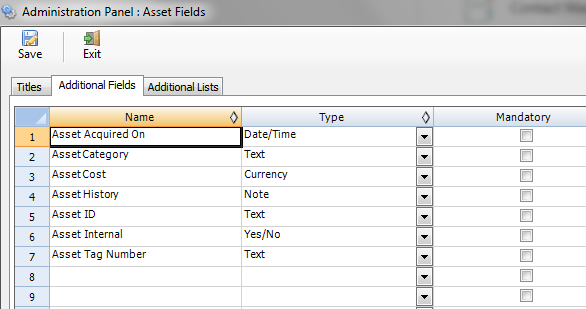
If you open a case item, under Assets tab,
you will find these new asset fields are
available under 'Other fields' tab.
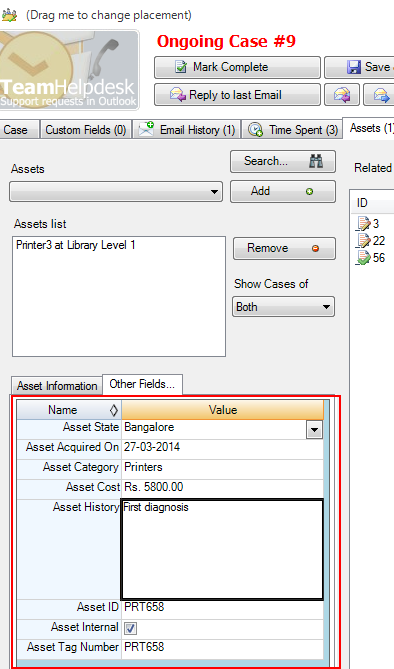
The new asset fields are available in
Summary Reports and OLAP Statistics tool.

You can now choose up to 5 custom fields or lists to
be shown in the main section of the case form.
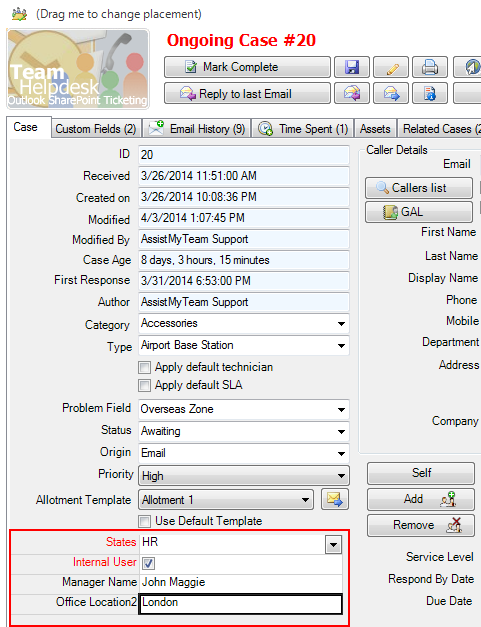
A new column 'Show in Main Section' is now
added to Team Helpdesk Manager > Custom Fields
panel.
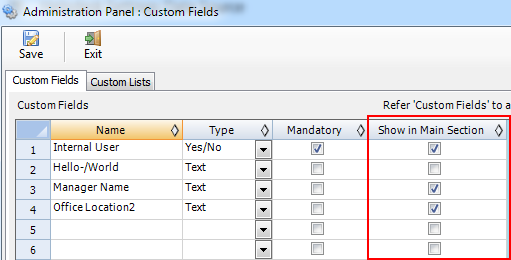
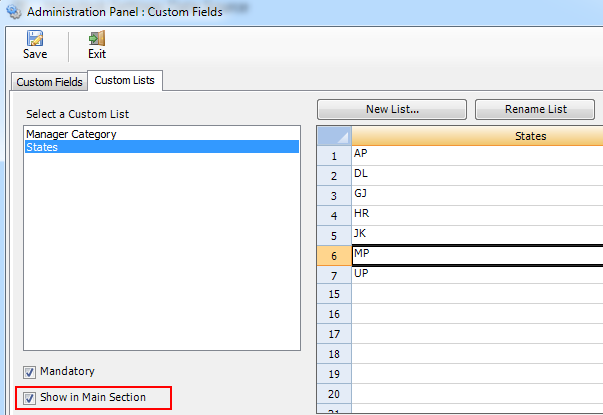
The idea is to give you instant access to
important/frequently used custom fields in the main
section without requiring you to navigate to the
'Custom Fields' section.

Added a 'Reset Columns
Size' button under Team Helpdesk Manager >
Callers List/Technicians List/Problems List/Assets
List panels, so that you can easily reset the
columns size to default values. This could come
handy when you couldn't see certain columns (which
may have been in hidden state) in the list.
Previously, the workaround was to shutdown Outlook
and manually go to registry editor and delete a few
registry keys. However, with this 'Reset Columns
Size' button, it is just a click away to rest
the columns size (and show any hidden columns)
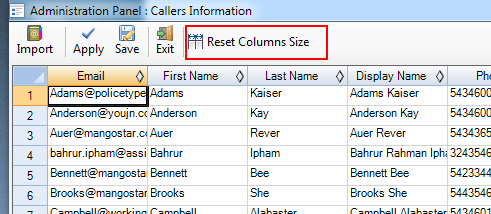

1)
Added ‘SLA Due Time Fulfilled’
and ‘SLA Response Time Fulfilled’
dimensions (of fields) in Summary Reports
and OLAP Statistics.
* ‘SLA Due Time Fulfilled’ would be
TRUE (or 1) when the case was closed
(completed) well before the due time (of the
SLA)
* ‘SLA Response Time Fulfilled’ would
be TRUE (or 1) when the assigned technicians
made the first response to the caller of the
case before the ‘Respond by Date’ (of the
SLA). That is, the ‘First Response’ field is
before the ‘Respond By Date’ field.