Supports Microsoft Outlook 2013.
Compatible with
both 32 bit and
64 bit Microsoft Outlook. Team Helpdesk can be
installed and used from Outlook 2003 SP2,
Outlook 2007, Outlook 2010 and Outlook 2013
(both 32 bit and 64 bit)
All new
Case and KB forms based on .NET WinForms are
used. This provides us with the prospect to
utilize a number of features rich advanced
controls available in .NET framework. What
this translates for you is a very user
friendly case form in Outlook with quicker
access to information than never before.
Until the last version, Team Helpdesk
continued to use Outlook based customized
forms in the Ongoing Cases (Outlook message
class: IPM.Post.AMTSupportCase),
Resolved Cases (Outlook message class:
IPM.Post.AMTSupportCase.Closed) and KB
(Outlook message class:
IPM.Post.AMTKnowledgeBase) subfolders.
The biggest limitation with Outlook based
forms is the frequent risk of corruptions
and form cache issues on local systems.
Additionally, in the past whenever we
updates the forms, administrators will know
the pain of upgrading the forms used in
every Team Helpdesk folder one by one using
the .FDM files provided. So, it is no
surprise that we finally discarded use of
Outlook based forms in favor of .NET
WinForms. As the new forms are built into
the Team Helpdesk Agent add-in itself, in
future, when you upgrade to newer versions,
there is no separate steps to upgrade the
forms.
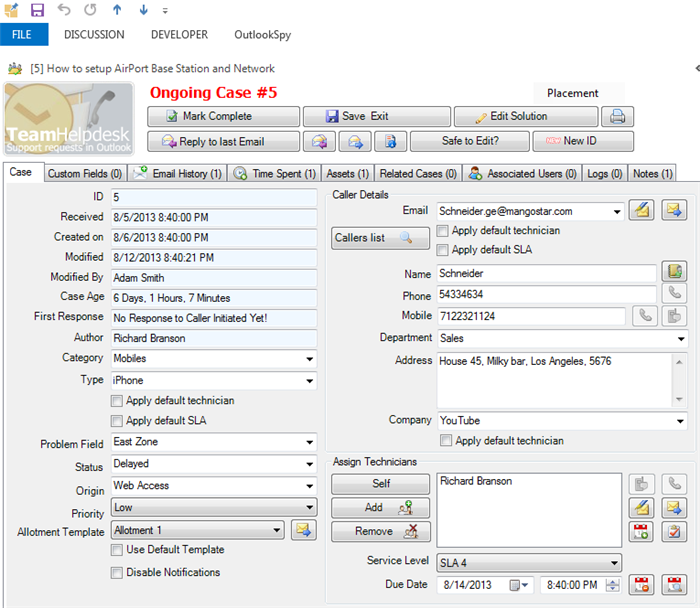
All new 'Case Preview' form show all the available helpdesk
fields including custom fields. Additionally, you
can now see all the emails related to that case
directly in the preview form. And you can reply or
forward or send a KB directly without opening the
case form.
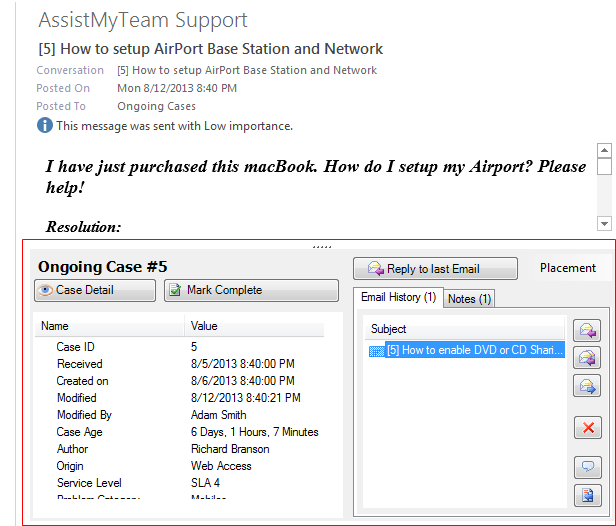
'Safe
To Edit?' is an option available under
the case form. This shows you who else
(other agents/technicians) currently have
that particular case opened in the inspector
window of their Outlook. If you know,
Exchange conflict on public or shared items
occur when two or more users have
concurrently edited and made changes to the
items. To avoid this scenario at the first
place, now you can make sure no other agents
have the particular case opened before
making changes and saving it. (And it is
much easier to communicate with other agents
say, to close the inspector window if you
are about to make changes to it). This is
just one of the simpler way we have devised
in the new version of Team Helpdesk to avoid
multiple agents from editing the same case.
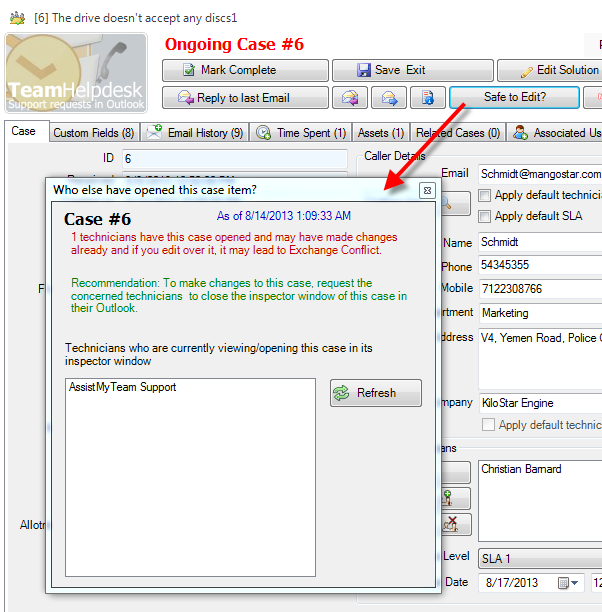
Two new
fields 'Total Emails' (Outlook name:
Case.TotalEmails) and 'Total
Non-Auto Emails' (Outlook name:
Case.TotalNonAutoEmails) are added to
the Ongoing/Resolved Cases folders. These
variables store the total number of emails
(from the History folder) associated with
the case. These two fields can be used in
Outlook Views to show the emails count of
each case. These are also available in the
Summary Reports and OLAP Statistics tools.
If you have installed Team Helpdesk version
8 fresh, you will find some new pre-defined
Outlook views that already use these new
fields 'Total Emails' and 'Total Non-Auto
Emails'.
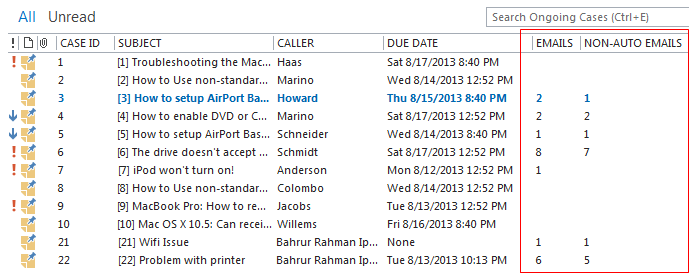
In Callers
list, the company field is converted to a
drop down list, and all the companies can be
defined beforehand. You can also define
hourly rate, prefix code, default
technician etc. So from the case form in
Outlook, you can now assign the default
technician associated the caller company by
checking 'Apply Default Technician'
option (just below the company drop down
control). In future version, provision would
made to automatically assign the default
technician to a case based on the company
domain of the sender. Team Helpdesk
Manager > Callers List.
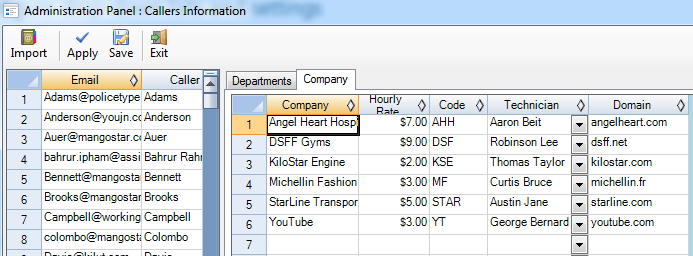
Create any number of
Allotment notification templates. And choose the specific
allotment when a case is raised but before the
notification is send out. Team Helpdesk Manager >
Templates Manager > Allotment Templates
tab. You can also set the default allotment
to use under Team Helpdesk Manager > Case
Options > Default Values.
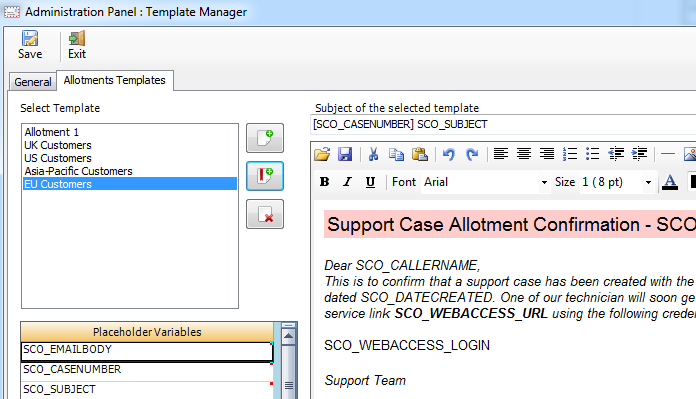
Ability to specify a different auto-response
for each monitored mailbox. For instance, if
someone sends an e-mail to UK.Support@myCompany.com,
you would want to inform the customer that
their e-mail will be responded to within 2
hours between 9am and 5:30pm UK time. If
they send a new case to US.Support@myCompany.com,
you can inform the customer that their
e-mail will be responded to within 3 hours
between 9am and 5:30pm Eastern Standard
Time. You can define different auto-response
allotments under Team Helpdesk Manager >
Templates Manager > Allotment Templates.
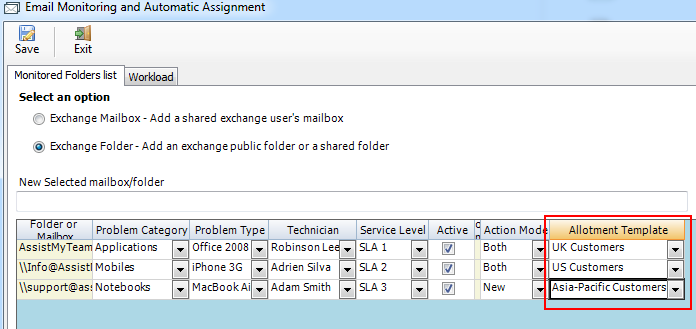
Options for Team
Helpdesk Agent add-in to monitor the secondary mailboxes
for auto processing of incoming or outgoing emails
(related to existing cases) received or sent from
those accounts. In the previous version, only the
default primary mailbox was available for
auto-monitoring by Team Helpdesk Agent add-in.
Team Helpdesk Agent > Personal Settings > Email
Tracking - Incoming
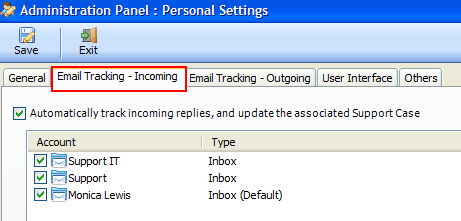
Team Helpdesk Agent
> Personal Settings > Email Tracking - Outgoing
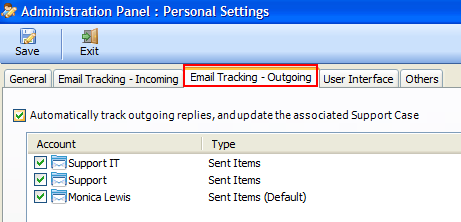
The Team Helpdesk Agent tool stores the helpdesk
settings and data locally as cached data. This
enables the agent add-in to operate in cached mode
without needing to connect to the network helpdesk
database (Access or SQL server). What this means is,
if the agent is disconnected from the network (i.e.,
the helpdesk database is unavailable, he or she can
still work with most of the helpdesk operations in
Outlook without being interrupted.
We know, in the
previous versions, how difficult and cumbersome it
was to
change the logo used in the case form. So, we have
simplified the steps and now, all you need to do is
to specify your logo image file from a network folder or from web.
For more, refer to Team Helpdesk Manager > Case
Options > Others tab > Substitute the logo with your
own.
Add attachments to the allotment and closure
notifications templates. Team Helpdesk Manager >
Notification Options > Attachments tab.
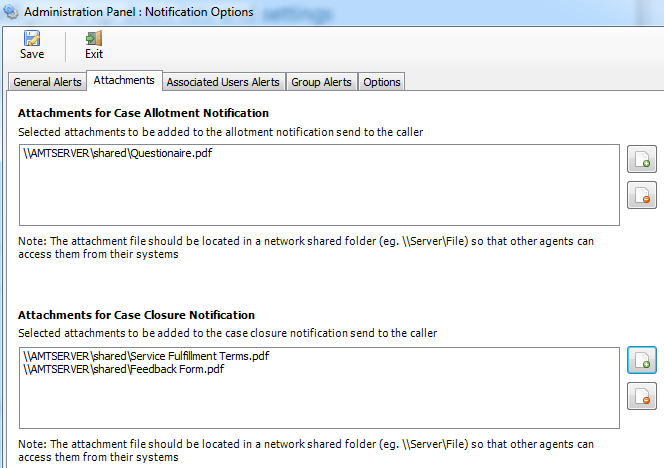
Auto-check for new versions on Outlook startup
New folder 'History Resolved' added. This stores all
the emails belonging to resolved cases. With version
8, emails for ongoing and resolved cases are stored
separately. This is to optimize the loading speed of
the case and also to ease archival and deletion of
old emails (for resolved cases).
'Last Modified By' field
stores the last agent/technician who had worked and
modified on the case.
Unlimited custom fields of different data types.
You can use the following data types:
Text, Number, Currency, Yes/No, Date/Time,
Note, List. All defined custom fields
are available in summary reports and OLAP
Statistics tool. Team Helpdesk Manager >
Custom Fields
Some Custom fields defined with varied data
types
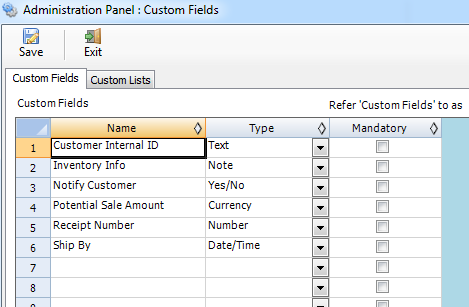
Custom Lists
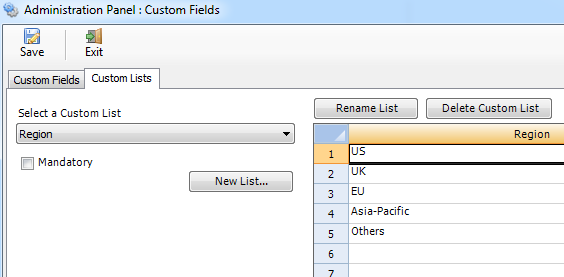
The custom fields tab in the case form
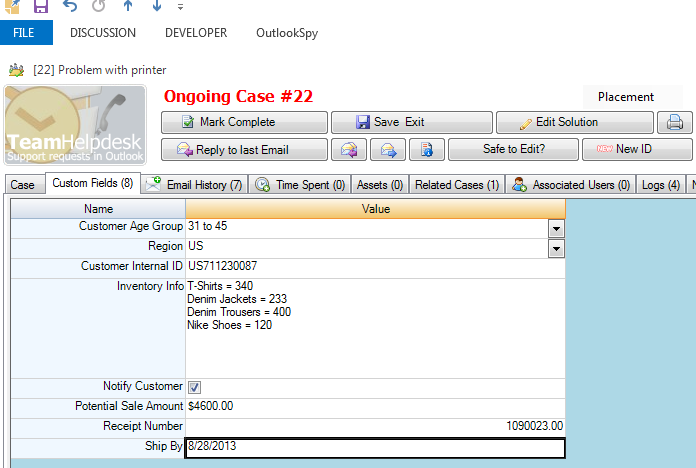
New Summary reports tool allows for three modes of
views or editing. Read-only, Editable and
Excel like Grid.
Export reports to Excel or text files.
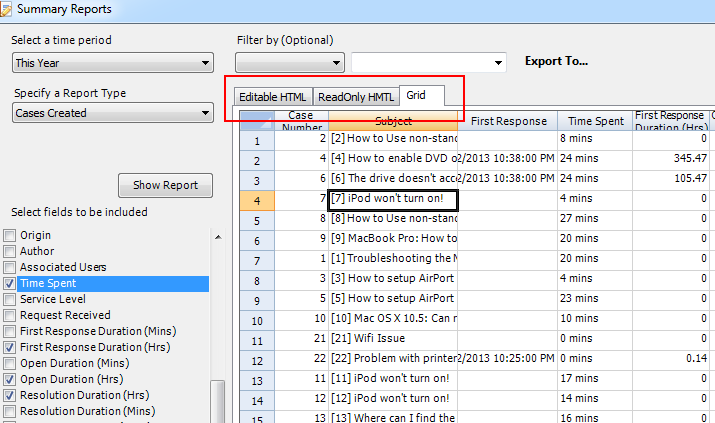
'First Response
Duration' variable added in Summary Reports and
OLAP Statistics. It is the duration when the support
request email or call was received and when the
first response (by agents) was made. Automatic
notifications send to callers are not counted. Only
when someone manually response to the caller via the
case, will the first response time logged to that
case. You can use the 'First Response' field
to see the exact date/time it was made.
Common
problem types for all Problem categories. If
you want each Problem Category to have the
same problem type, just leave the problem
category empty in the Problem Types list.
Team Helpdesk Manager > Problems List.
Online
Status of Technicians - besides the
version number of the Team Helpdesk
installed, it shows the logon timings (to
Outlook) of the agents, as well as the cases
currently opened by the technicians/agents.
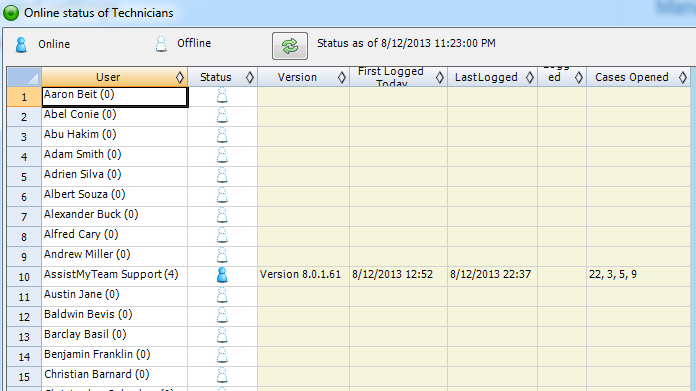
Option to hide all the toolbars and ribbons
in the inspector window of the email,
appointment, contact item. Check
'Hide
toolbars/ribbons in inspector window' option
under Team Helpdesk Agent > Personal
Settings > User Interface tab.
Improved Search Cases tool. Drop down lists
such as Callers, problems. technicians are
sorted alphabetically. You can sort the
search results by clicking the individual
column header of the list box.