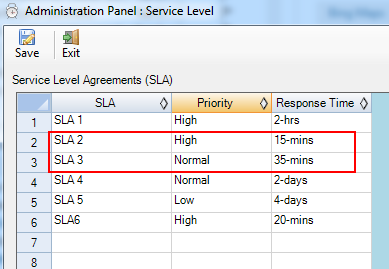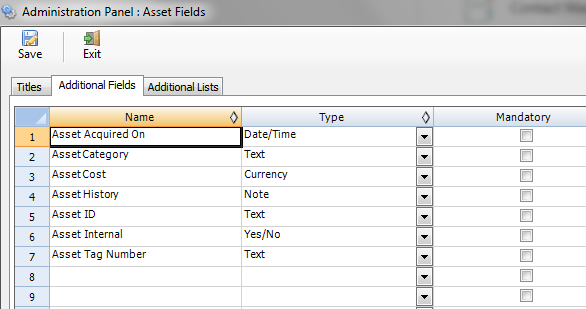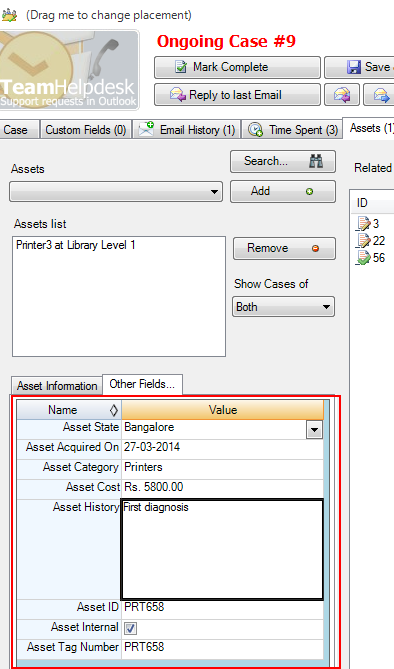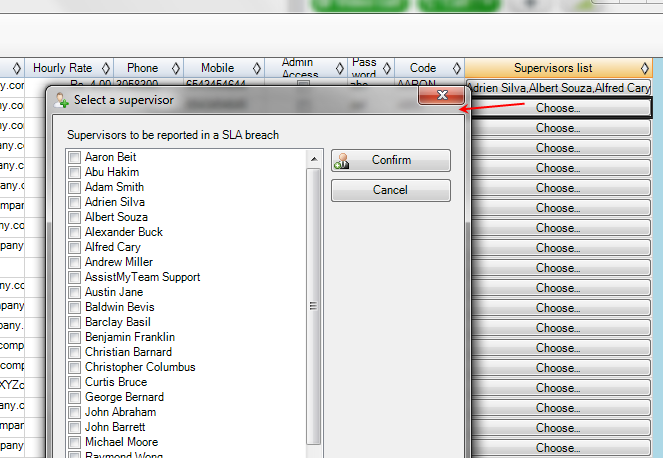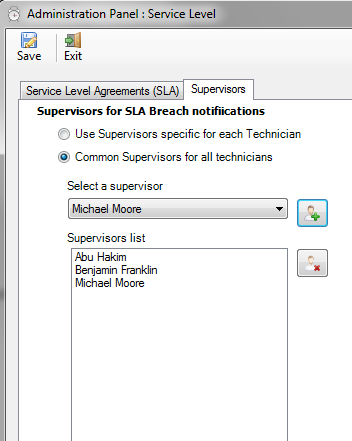Color coding of
Case items based on status. A new column 'Color
Code' is added to Team Helpdesk Manager >
Problems List > Statuses List. You can choose
from one of the 20 colors supported by Outlook for
color coding Outlook items (via Categories field of
the Outlook item). To specify a color code for a
status, double-click the corresponding second cell
(color code column).
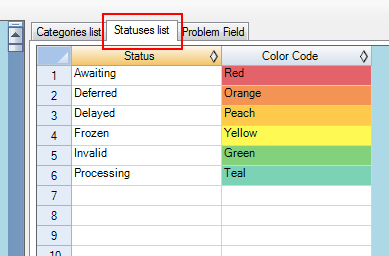
And then you need to enable the option 'Allow
Color Coding of Case items based on the status of
the case' from Team Helpdesk Manager >
Automation Options > Other Information tab. So,
when you set the status of the case or when the
add-in does that automatically using the default
status values set for various events, you will see
that the categories column of the case item has
color-coded status.
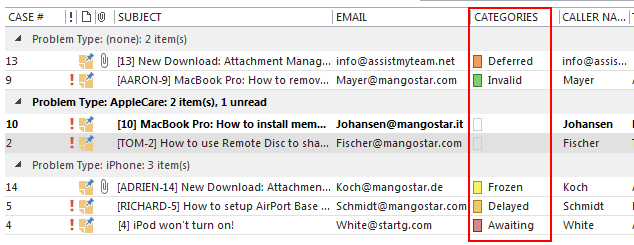
And if you preview the case or view it in the case
form, you will also see the color bar in the header.
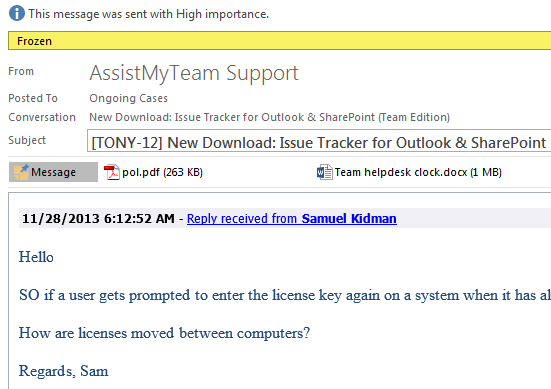
Two modes of archiving old, resolved cases
supported:
a) Archive cases to a PST
b) Archive cases to another Shared mailbox
or Public folder. This is the recommended
way of archiving as it overcomes the
limitation with using a PST data file (which
is, PST file can't
be accessed and opened simultaneously by
more than one person in their Outlook even
if the PST file is shared on a network
folder). Further, with this technique, the
archived cases are searchable from Team
Helpdesk and could be included in Summary
Reports and OLAP Statistics too. And when a
reply to an archived case is received, Team
Helpdesk would automatically add that email
to that case and re-opens it (i.e., the case
would be un-archived and moved to the
Ongoing Cases automatically).
Moreover, only on this option, you can
enable the auto archiving feature where the
Team Helpdesk Manager add-in would scan for
old resolved cases and their emails for
archiving. You can define the number of days
old/resolved cases that are to be kept in
the Team Helpdesk > Resolved Cases folder
before they are moved to the archived
folder.
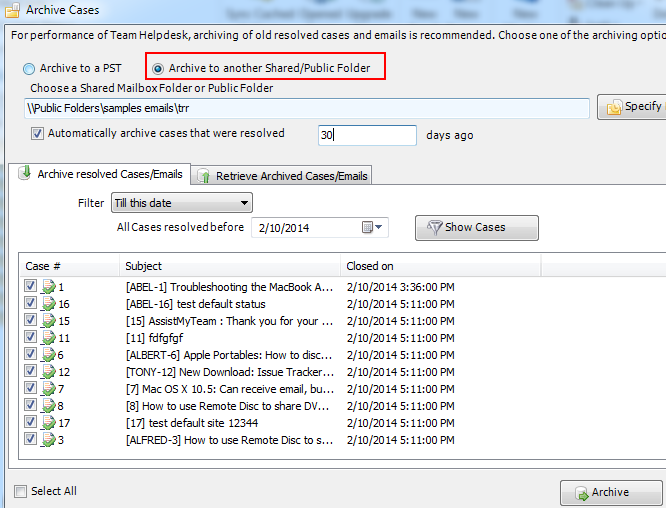
In both options, emails associated with the
cases are also archived. At any time, you
can retrieve back the archived cases from
the 'Retrieve archived cases/emails'
(second) tab. You can either display all the
archived cases or apply a filter search
using keywords or by technicians or
problems. And choose those particular cases
that you want to retrieve back to the
resolved cases (or re-open them to the
Ongoing Cases folder).
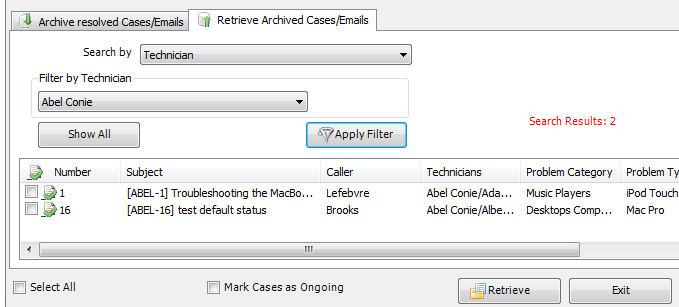
Why is archiving important to Team
Helpdesk?
Over time, as the number of cases and emails
in Team Helpdesk folders build up, the size
of the folders and mailbox increases too.
And one pitfall with Outlook having
folders/mailboxes with thousands of case
items/emails is the sluggish performance you
will perceive in its normal operation. For
instance, if the resolved cases contains
thousands of old cases, and assuming there
are other thousands of associated emails in
the Team Helpdesk History folders, when you
try to open an existing case, it may take
longer to load and show the form and the
fields. This is because Team Helpdesk scans
your resolved cases folder for those cases
that are related to the opened case (in
terms of the caller, asset or company). And
this scanning process will take time if you
have thousands of cases and emails in the
Team Helpdesk folders. Therefore, archiving
old cases (say older than 30 days) and their
associated emails out of Team Helpdesk
folders (i.e., to a PST or another mailbox
or public folder) would greatly help reduce
the the scanning/probing time thereby
increasing responsiveness and performance of
Outlook and Team Helpdesk.
Statistics for Time Spent - With this
version, there are two parts of OLAP
Statistics - a) Generic OLAP and b)
Time Spent OLAP. Generic OLAP
is the one you had been using so far,
whereas
the newly added Time Spent OLAP section
allows managers to run statistics on time
data added on cases by one or more
technicians.
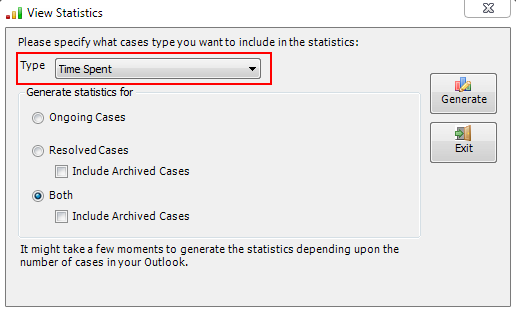
For instance, here is a screenshot of the
OLAP for Time Spent by individual technician
on case ID. Notice the case 4 which are
common to 'Robert Gonzalez, AssistMyTeam
Support and Christopher Columbus'.
These 3 technicians are assigned to case 4
and here, it is showing the number of
minutes/time each technician had added on
that particular case.
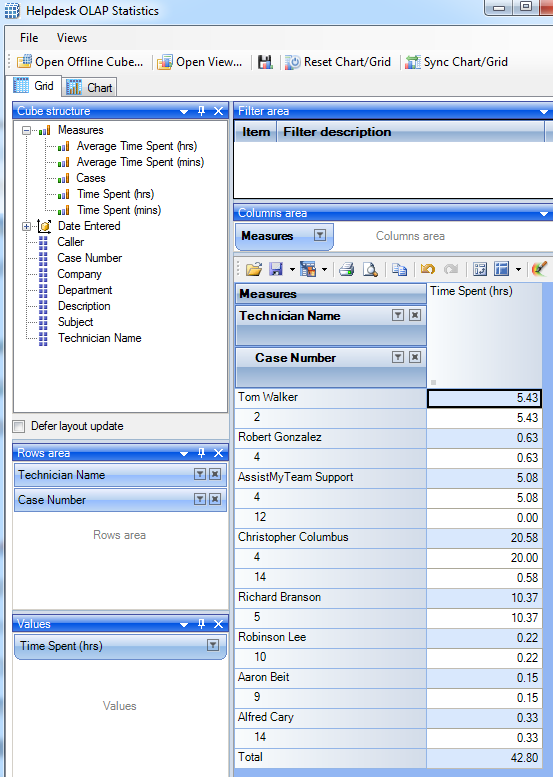
When your
Team Helpdesk Email history folders contain
thousands of emails, you will find that
previewing or opening a case item takes a
longer time, as the add-in tries to search
for associated emails to the case from a
larger subset of the emails. To enhance this
loading of the forms, we have added 3
options under 'Team Helpdesk Manager >
Case Options > Forms' tab.
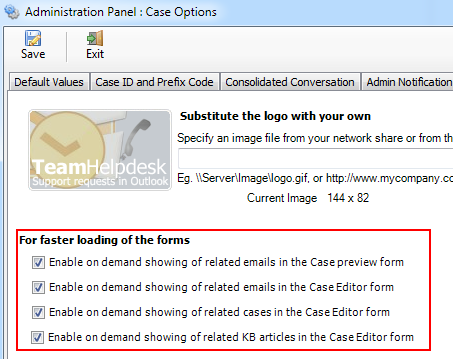
Enabling these options would force Team
Helpdesk add-in to skip probing for related
emails for the case during the loading
process and thus should decrease the time
taken to show the form. And if you feel the
need to see/access the related emails, just
click the 'Show Emails' button to
load the emails on demand.
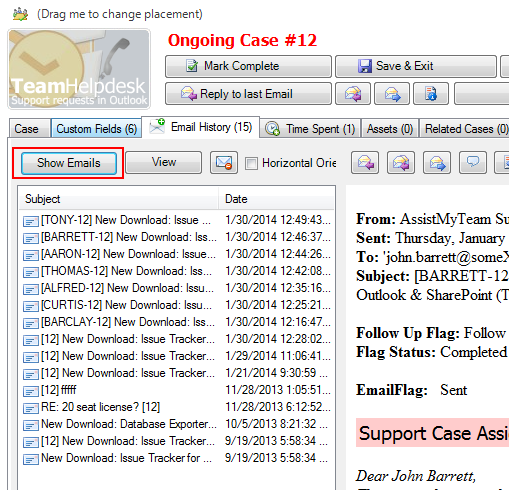
Further, in 'Assets' and 'Related Cases'
tabs, we have added filter for case types so
as to limit subset of cases to search for.
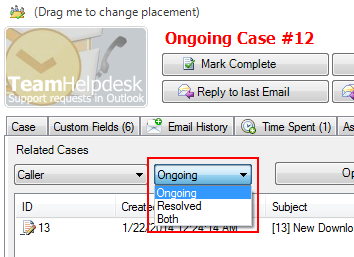
Remember the 'Safe
To Edit?' feature that was added in
version 8? One drawback of it was that one
have to click it to see if any other
technicians have that particular opened in
their Outlook (and making changes). In this
update (version 8.2), the add-in would
automatically display those technicians who
have it opened in their Outlook along with
the warning information to avoid making
changes to the case (so as to prevent
Exchange Conflict on that case item).
Ideally when you encounter such message, you
should not make changes to the case. And if
you have to edit it, you need to close the
case window and inform the other technicians
(who have it opened) to close the case form
(window) in their Outlook. And then re open
the case item and edit it. This will make
sure, you are loading the latest version of
the case item.
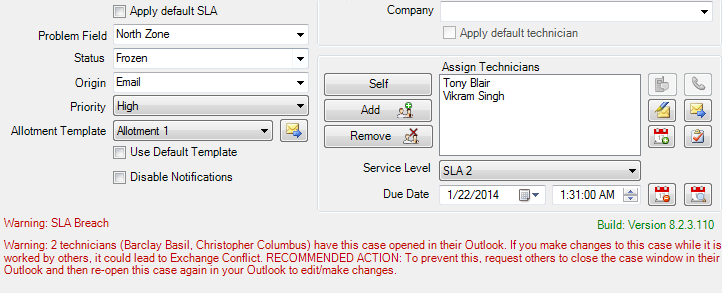
Added the
feature to force the technician to add their
time spent data to the case if it was
edited. You need to enable the option 'Prompt
to add Time Spent when closing the case form
window' available under Under Team
Helpdesk Manager > Case Options > Forms
tab.
Added the
feature to set a KB article as 'private'. A
check option 'Private' can be seen in the KB
form.
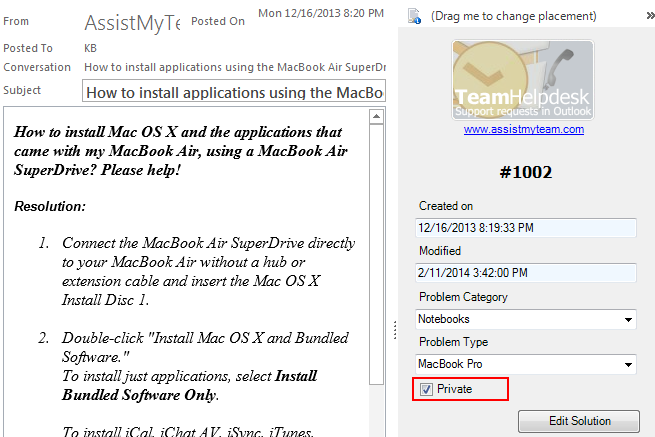
Private KB articles
can be set to not publish to the online KB
module of Customer Web Service (CWS) site.
Further, you can also set Team Helpdesk to
hide the private KB articles from showing up
in the 'Reply with a KB' dialog panel. You
can control these options from 'Team
Helpdesk Manager > Advanced Options > KB'
tab.
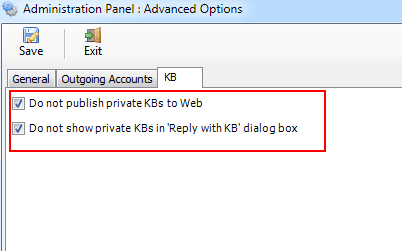
New tab 'Related KB
articles' added to the Case form. This section
will show all the KB articles that are associated
with the problem category/type information of the
particular case. This provides the technician an
easier way of finding a relevant KB article that has
the solution/fix to the caller's issue. And when
such a KB article is found, the technician can
quickly email it to the caller (as inline content or
as PDF or XPS attachments).
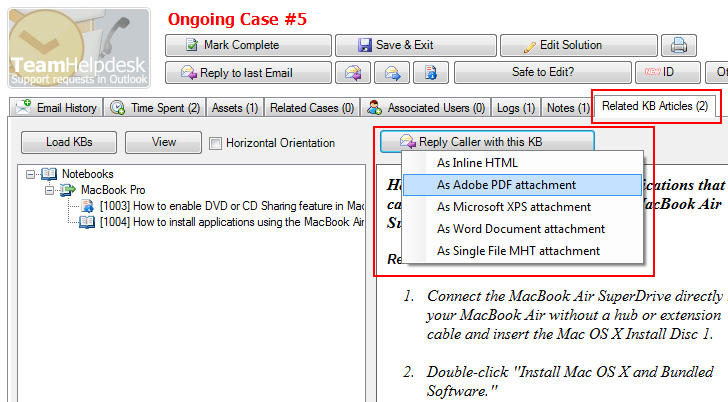
By default, when generating a case from an
e-mail (through the 'Convert to Case'
button), the allotment and technician
notification e-mails are sent instantly.
However, if your helpdesk workflow requires
that the technicians add more information to
the new case, like an attachment or caller
address etc. before Team Helpdesk sends out
the automated notifications, you can enable
the option 'Allow technician to edit the
newly generated case (from email) before
sending the automated alerts' under
Team Helpdesk Manager > Notification Options
> Options tab. When this is enabled,
Team Helpdesk would display the newly
generated case instantly allowing the
technician to alter/add information such as
custom fields, attachments or assigning it
to another technician, for example. When
only when the technician clicks 'Save'
button, Team Helpdesk will send out the
notification to the caller/assigned
technicians.
If you want the automated email
alerts/notifications to the callers/technicians to
inherit or carry forward the file attachments of the
particular case, you can enable this option 'Include
attachments from the case to automated notification
email' under Team Helpdesk Manager >
Notification Options > Options tab.
You can now schedule the
due date of newly created generated case in hours as
well as in days. In previous version, you were only
able to set 1 days as the smallest duration instead
of 1 hour.
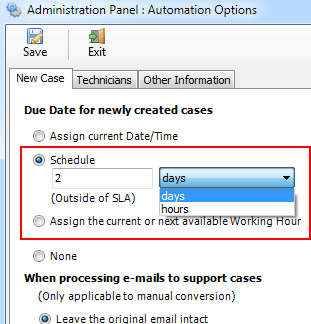
Under Team Helpdesk Manager
> Service Level Agreements pane, added support for
setting the response time of SLA in minutes (as well
as in Hours, Days or Weeks). You can down choose
minutes starting from 5 mins to 30 mins or 45 mins
etc, and when the particular SLA is enforced to a
case, the due date of the case would be adjusted
accordingly to that of the response time duration of
the SLA.