 |
Published: (15th February 2011)
What's new in 6.0?
|
|
Conversation Threading - All email
communications received or sent (either sent
manually or automatically) are processed to
form a consolidated hierarchical view in the
case body. Redundant and past conversations
from each email item are filtered out to
present the relevant communications in a
single thread. The advantage is it allows
the technician to quickly glimpse through
the overall structure of a support request
in chronological order, thus saving the
hassle of opening individual email
conversation and trying to get an overall
picture.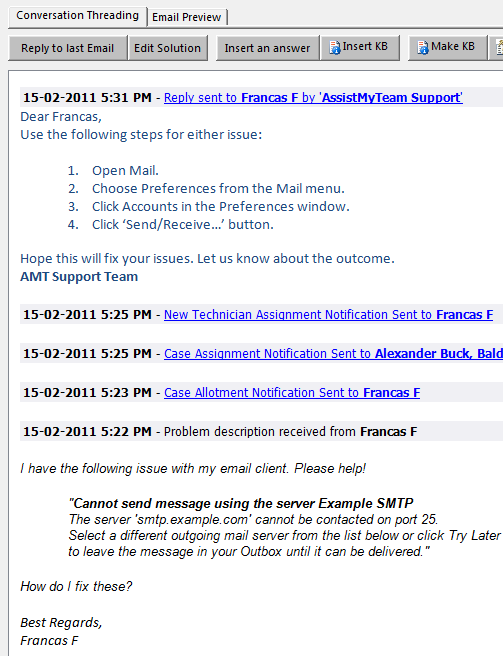 By default, conversation threading is enabled. If you want to disable or access further customization options, go to Team Helpdesk Manager > Settings > Case Options > Consolidated Conversation tab. 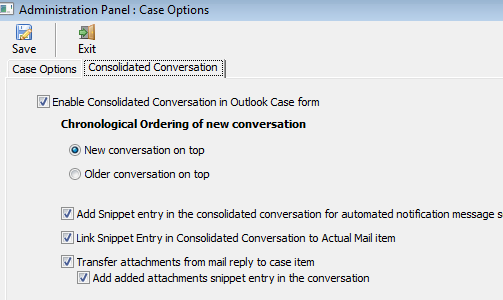 The header entry of each individual conversation in the case body can be linked to the actual email item (located under the Team Helpdesk > History subfolder) so that when you click it, even from the preview pane in Outlook, it would open the email, without needing to open the case item itself, and going to the Email History tab, and then selecting the email, and pressing view button. You will also notice that, when a new email reply is received from the caller, or when technician sends a reply to the caller, the recent portion of the conversation is only added to the thread filtering out the rest (redundant information). NOTE: Requires update of the Ongoing and Resolved Case Outlook forms to use this feature. Refer to this KB article for more help. |
|
|
Email Preview - one of the frequently
requested feature from users is the ability
to preview the email in the 'Email History'
tab within the case item. So, we have now
added support for it in the case form in version
6. You
should be able to simply click a particular
email item to automatically preview the
content in the 'Email Preview' tab.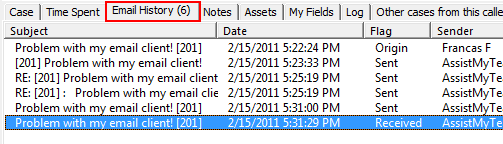 You will notice that all the buttons in the 'Email History' tab are now moved to the 'Email Preview' tab. Besides the ability to reply/forward the email, you can also reply the email directly with a predefined answer or a knowledge base article. 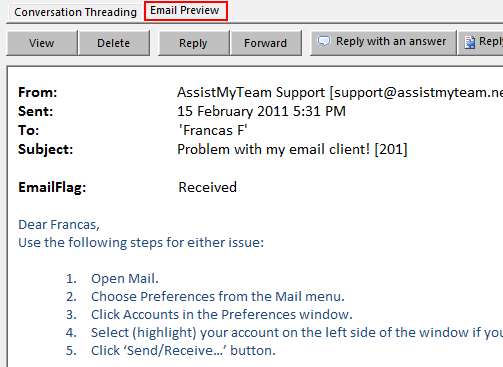 NOTE: Requires update of the Ongoing and Resolved Case Outlook forms to use this feature. Refer to this KB article for more help. |
|
|
Saving helpdesk settings data to
Microsoft Exchange/Outlook - This is an
alternative to saving helpdesk data to an
external Microsoft Access or SQL Server
database. As you are aware, until now Team
Helpdesk requires a network database
external to Outlook/Exchange to store all
global helpdesk settings. This means Team
Helpdesk can be deployed within a local
network area only. This arrangement is
reliable and work for most users. But this is a serious disadvantage for some, especially those on WAN or who might not have access to a network database. So keeping this limitation in mind, we have added support for saving helpdesk settings data entirely in Microsoft Exchange (i.e., the helpdesk settings data will be saved under 'Team Helpdesk > Settings' subfolder under you public or shared mailbox folder.) 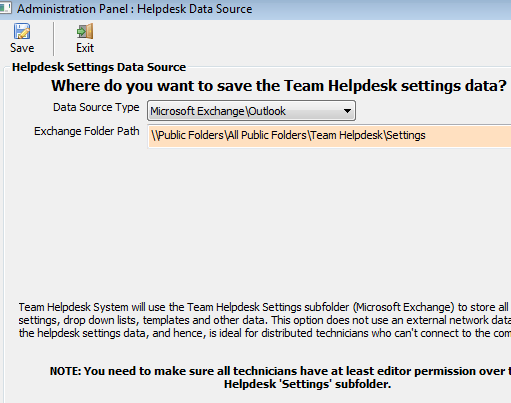 This is how the Team Helpdesk Settings subfolder would look like (that is, when the helpdesk settings data is configured to be saved to Microsoft Exchange). 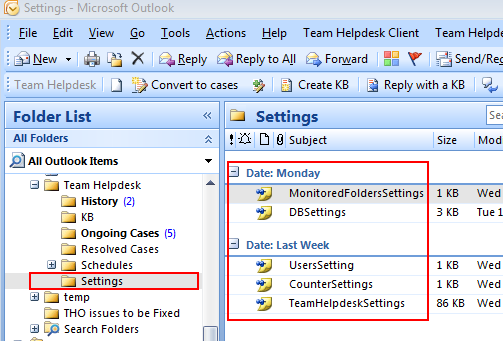 What is the advantage of saving helpdesk settings data in Exchange? No requirement for an external database, means, no requirement for being connected to the local network. As long as you are connected to your Exchange server (either via VPN, or HTTP, LAN or WAN protocol), Team Helpdesk will continue to function. What is the downside of saving helpdesk settings data in Exchange? Any user with access to this Settings subfolder can intentionally or inadvertently delete any of the setting items, bringing the entire Team Helpdesk functionality to a halt. So, as a manager/administrator, you would need to configure the user's rights over the Team Helpdesk Settings subfolder minutely, such that, users not on the helpdesk team are not allowed access, and technicians in the helpdesk are only allowed to edit the setting items (for instance, by granting editor permission, but preventing from deleting items). Can you switch from Access or SQL database to Microsoft Exchange option, without losing data and vice versa? Yes. If you are already running Team Helpdesk with an Access or SQL database, you can simply go to Team Helpdesk Manager menu > Settings > Helpdesk Data Source, and then select 'Microsoft Exchange\Outlook' from the data source type drop down. And then press 'Save' button. You would be prompted with a confirmation message box. Click 'Yes' would import all the helpdesk settings from your previous database. And when this is done, it is successfully done for all users. 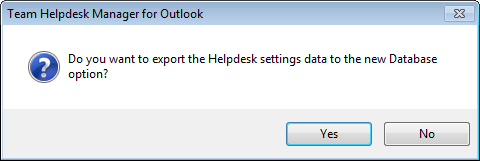 |
|
|
Reply to last conversation - A new
button 'Reply to last Email' is added in the
'Conversation Threading' tab, clicking which
would initiate a reply email in response to
the most recent email received from the
caller. With this feature, you no longer
have to go to the 'Email History' tab, and
select the last received email item, and
then click 'Reply' button. 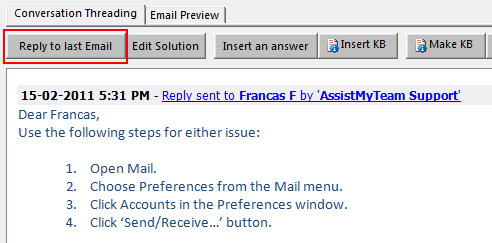 |
|
|
Resolution Duration field added in Summary Reports
and Helpdesk Statistics. It is the interval
between case creation and case closure. So,
Resolution Duration is only applicable for
resolved cases. For ongoing cases, the value
will be 0. Another addition in Summary Reports is the 'Resolution Time filter'. With this, you can further filter the 'Case Resolved' report by choosing a resolution time interval. For example, choosing 'Within 24 hours' filter would only show those cases that have resolution duration less than 24 hours. 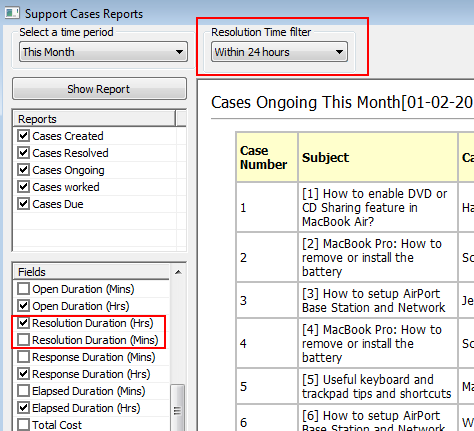 |
|
|
New fields terminology - We have
introduced new dimensions for summary reports
and OLAP statistics. A brief description on each
dimension is listed below. Open Duration : For an ongoing case, it is the duration between the case creation and the present time. For a resolved case, it is the duration between the case creation and case closure. Resolution Duration : It is the duration between the case creation and case closure, and is applicable only to resolved cases. For ongoing cases, this will always be zero. Response Duration : It is the duration between the email received time and the case creation time. Elapsed Duration : For an ongoing case, it is the duration between the case due and the present time. For a resolved case, it is the duration between the case due and the case closure. Received Date : The date and time the original support request was received (for cases generated from emails) or logged (for cases generated out of phone calls). |
|
|
READ THIS BEFORE UPGRADING TO VERSION 6.0 If you plan to upgrade to version 6.0, make sure you have a valid support contract and maintenance subscription. Because the new version requires re-activation of the license key after a successful upgrade. Your existing license key is valid for version 6.0 if you had purchased the enterprise license in the past one year. However, if you purchased well before a year, it is most likely that your support subscription has expired. In that case, your license key would no longer work with the new version. However, it would still work with the past version. So, keep this in mind before you plan to upgrade to version 6.0. Refer to the FAQ section of Support Contract and Maintenance service. To know more about AssistMyTeam Support Contract and Maintenance, refer the Support page at http://www.assistmyteam.net/Support/ If your support subscription has expired, you can renew it from the purchase page at http://www.assistmyteam.net/TeamHelpdesk/Purchase.asp |
Bugs Fix:
|
|
Exception (4.3.6842) : Team Helpdesk Client for
Outlook In Outlook version: 12.0.0.6539 At Line: 240 In Function: CaseForm.ListEmailHistory Source: Exception Number: 91 Exception Description: Object variable or With block variable not set |
|
|
Exception (4.3.6842) : Team Helpdesk Client
for Outlook In Outlook version: 12.0.0.6550 At Line: 40 In Function: GetProblemFromSubject Source: Exception Number: 424 Exception Description: Object required |
|
|
Exception (4.3.6842) : Team Helpdesk Client
for Outlook In Outlook version: 12.0.0.6539 At Line: 60 In Function: Case.GetCase Source: Exception Number: 430 Exception Description: Class does not support Automation or does not support expected interface |
|
|
Exception (5.0.6879) : Team Helpdesk Client
for Outlook In Outlook version: 14.0.0.4760 At Line: 150 In Function: CaseCode.GetNewTechnicians Source: Exception Number: 424 Exception Description: Object required |
|
|
Exception (5.0.6875) : Team Helpdesk Client
for Outlook In Outlook version: 14.0.0.4760 At Line: 60 In Function: Technicians.ToRecordSet Source: Exception Number: 91 Exception Description: Object variable or With block variable not set |
|
|
Exception (4.3.6818) : Team Helpdesk Client
for Outlook In Outlook version: 11.0.0.8325 At Line: 360 In Function: CaseHelper.ExtractInfoFromEmail Source: Exception Number: 91 Exception Description: Object variable or With block variable not set |