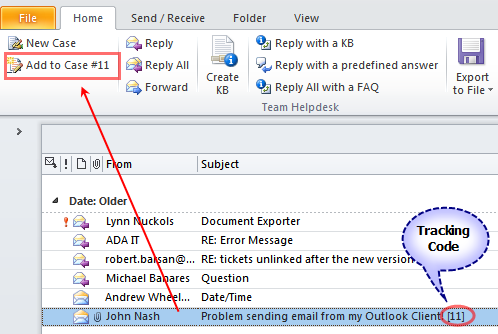This feature is available under Team Helpdesk Client > Personal Settings > Automations tab. If you enable this option, Team Helpdesk Client add-in will automatically track your primary mailbox (available in the active Outlook profile) for any incoming emails that are related or in continuation to an existing case item. When such an email is found, Team Helpdesk would then automatically process and add it to the case item. It will also update the body (description) field of the case, to include the new escalation that was received.
With such automation, the case item and description field will be updated live automatically, as and when the email is received. This greatly enhances the productivity of the helpdesk because, no technicians are required anymore to monitor their mailboxes for new replies from caller, nor there is need to add and update the new information to the relevant case manually. Team Helpdesk Client add-in automatically does that for you.
Note that, only incoming emails that contain the tracking code, that is, the case number enclosed in brackets (e.g., [123]) in the subject would be automatically processed. You need worry about the risk of unrelated or private emails getting added inadvertently to the Case.
Automatically track outgoing replies and update the case item.
If you enable this option, Team Helpdesk Client add-in will automatically track the Outbox folder of the primary mailbox (available in the active Outlook profile) for any outgoing emails that you sent out from Outlook. If a related email that is in continuation to an existing case item is found, it would then automatically process the email and update the body (description) field of the associated case item, to include the new escalation that was sent out, to give a complete picture and reflect all the conversations in a nutshell.
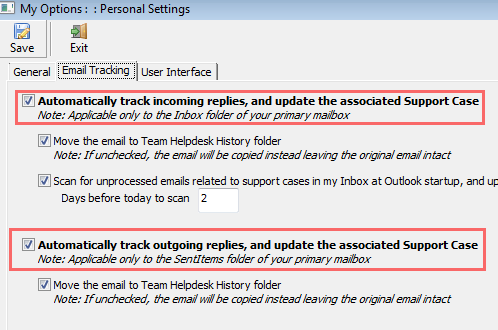
In the Helpdesk Working Hours feature that was added in recent version, it had one drawback. It only works in conjunction with a Service Level Agreement (SLA). That is, if a SLA is not applied, the due date of the Case does not adhere to the Helpdesk working hours. So, in this update, we have added support for Helpdesk Working Hours enforcement in every scenario possible, such as when a new case is generated, it would automatically check if the due date that it takes dynamically, is within the helpdesk operating time. If the due date falls within the off hours, it automatically adjusts to have the first hour of the following working day.
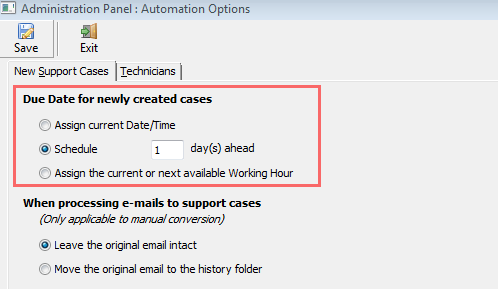
Added another choice to Due date assignment on new cases - 'Assign the current or next available Working Hour' under Team Helpdesk Manager > Settings > Automation Options > New Support Cases tab. With this option, when a new case is generated, it would assign the current date/time if it is within the helpdesk working hour, else it would take the following day starting hour of the helpdesk.
This helpdesk working hours can be enabled from under Team Helpdesk Manager > Settings > SLA.

When enabled, what this feature will do is mark the case item as been currently operated by the particular technician who opens the inspector window first. So, if another technician tries to open it, it can warn that the case is currently being worked on by someone else. If the other technician just want to see the case detail and not make any changes, he/she can click YES to open it anyway. But of course, as the warning message in the screenshot below says, a conflict might be infused if he/she makes changes over a version of the case that is already been updated by the original technician who is still working on it.
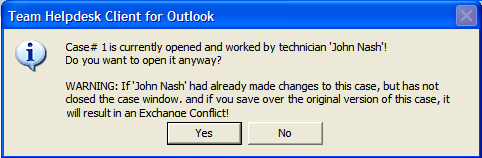
Optionally, it can also prevent the second and subsequent technicians from opening it, for a strict regulation.
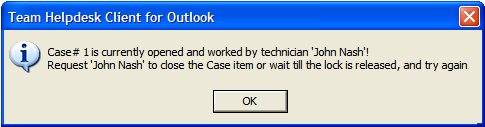
One other feature in this context is the availability of the 'Locking Status' field in the Outlook view of the Ongoing Cases and Resolved Cases folder. Here, you can easily track who is currently working on which particular case.
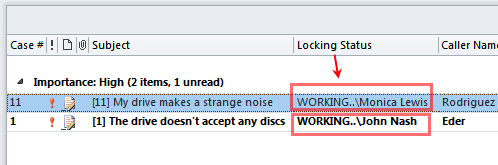
This option is available under Team Helpdesk Manager > Settings > Other Options
With this feature, you can choose which field of the contact field in GAL would be used to populate the Address field of the Caller in the Outlook Case form. You can choose the Street field of the contact, or the Office location. Default is the Street field.
This option is available under Team Helpdesk Manager > Settings > Other Options
In the mail folder, you will see the 'Convert To Cases' button, which you use to generate a support case from an email manually. You might have also noticed that, it can be used to add an email conversation that is related to an existing support case. Such email has a case number enclosed in bracket (eg. [11]) as tracking code in the subject of the email. But most often, many have informed us, they were not aware of this functionality and they thought clicking the 'Convert to Cases' button on such emails would inadvertently generates new cases. With this update, we have made it more friendlier, in the way of displaying what you can do with the particular selected email. For example, if the selected email has a tracking code (eg. [11]) in the subject, the caption would be 'Add to Case #11', else it would be shown as 'Convert to Cases'.