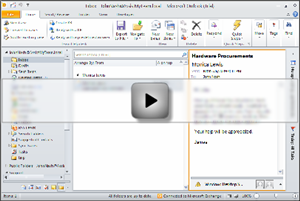 |
Published: (15th March 2011)
What's new in 6.1?
|
|
Automatic assignment of
a Technician, Problem Category or Type, and Service Level
to a
support case generated from a monitored
folder or mailbox Version 6.1 added the feature to associate a default value for fields such as Problem Category, Problem Type, Technician and Service Level to a monitored folder or mailbox, such that support case generated from this mailbox or folder, will have those associated parameters, automatically assigned. As a consequence of this dynamic assignment, Team Helpdesk will send out notification emails and SMS, to the assigned technician automatically. 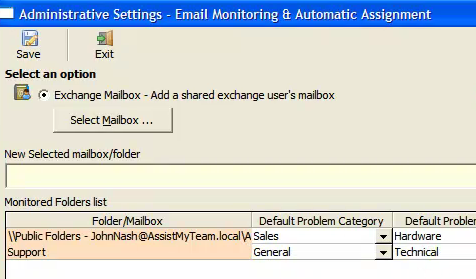 This automation allows managers to get rid of manual assignment, and helps to improve the efficiency, and response time of your helpdesk team. You can also deactivate the automatic processing of a particular folder or mailbox, without needing to remove it from the list. This may prove useful in circumstances where you want to cease the automatic processing of incoming emails into the mailbox or the folder. If you have multiple users with Team Helpdesk Manager installed, responsibility of monitoring the mailboxes and folders would be borne by different users. In the last column 'Who is Monitoring?', you can now easily know who is currently monitoring a particular mailbox or folder. |
|
|
Received Field* -
In version 6.1 release, the Ongoing and
Resolved Cases Outlook forms are updated to
include the Received field. The Received
field is the date/time the support request
email or call was received.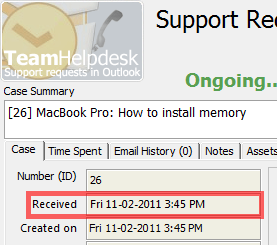 |
|
|
Assign Self*
to the current case - A new button
'Self' is now added to the Support Case
form, clicking which assigns yourself to the
case. With this shortcut, you no longer need
to select your name from the drop down
technicians list. |
|
|
New 'Reply All to last email', 'Forward
last email' buttons added*
- In the Conversation threading tab in the
Support Case form, you can now perform
"Reply All" and "Forward" to the last/recent
email response received from the caller.
(NOTE that, 'Reply' to the last email button
was already available in version 6.0)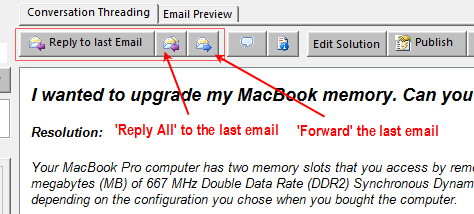 |
|
|
New 'Reply All'*
button added in the Email Preview.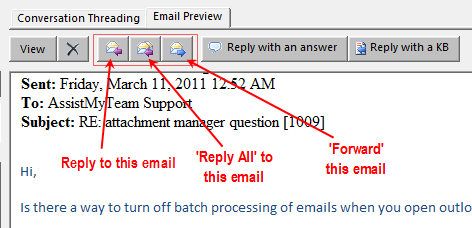 *Requires update of the Ongoing and Resolved Case Outlook forms to use this feature. Refer to this KB article for more help. |