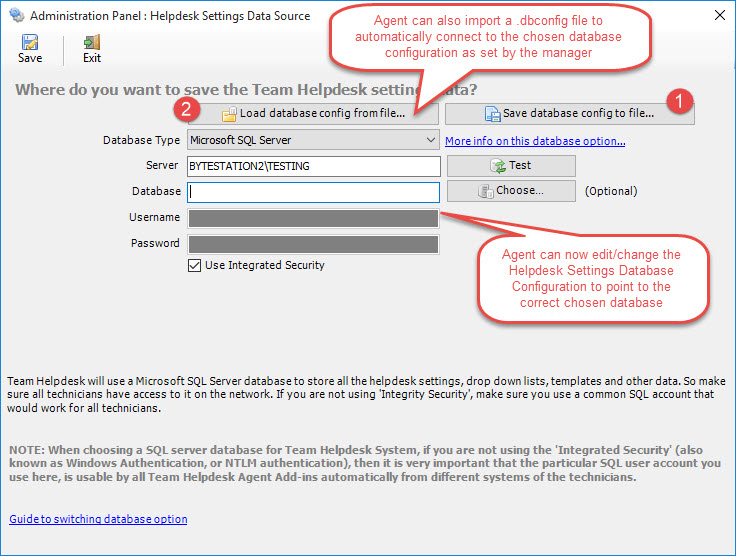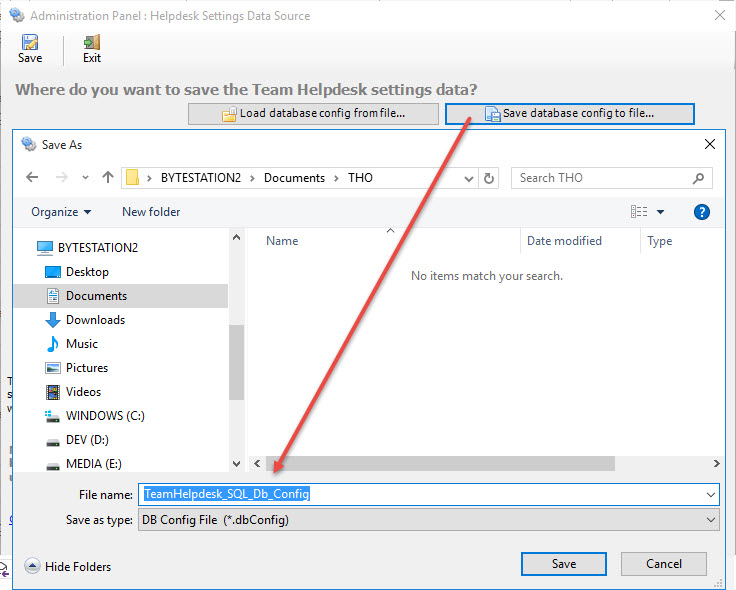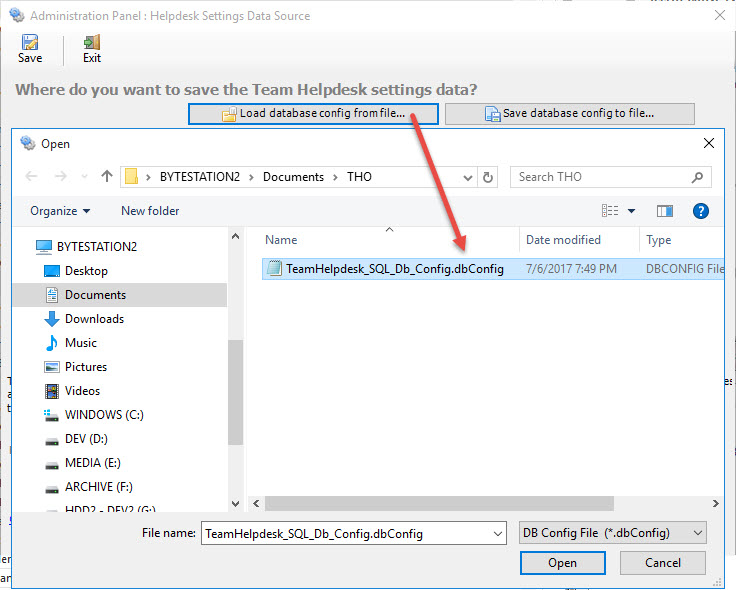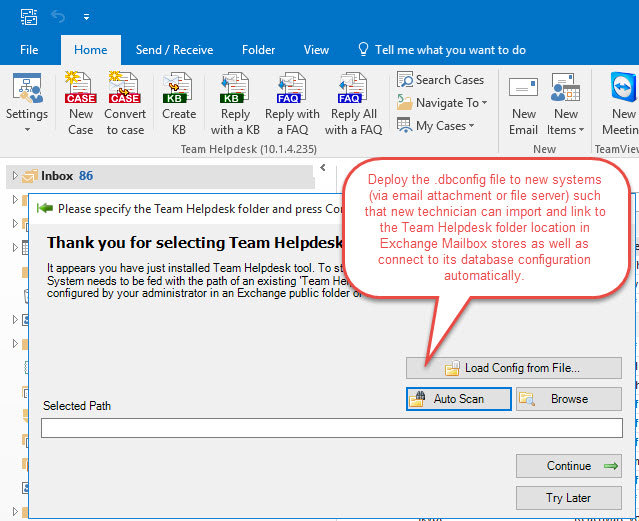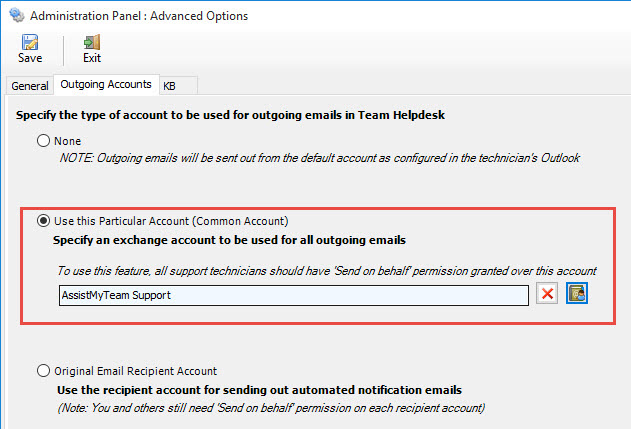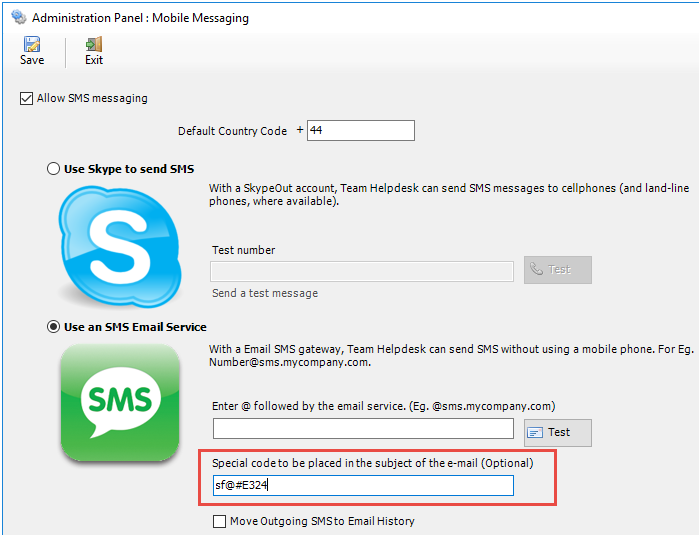|
Added the feature ‘When raising a new
case from an email, add CC recipients as
associated users’ under Team Helpdesk
Manager > Notification Options > Associated
users Alerts tab. When enabled, when you
raise a case from an email that has other
recipients (CC users), the add-in will
automatically populated these users in the
associated users tab of the case form, so
that these users can also be part of the
case, and can receive automated
notifications on the case. What types of
notifications these users received will
depend on what the administrator had
enabled. For example, administrator can
enable both caller and technician
specific alerts to be also send to the
associated users of the case.
|
 |
Added the feature in Team
Helpdesk Manager > Problems List panel,
whereby, when you enter any new categories
or problem field lists (right side grid),
these new values are immediately available
in the drop down of the corresponding
columns in the Problems Types List. You no
longer need to click 'Apply' for the new
values of categories/problem field lists to
be available and populated in the drop down
columns of the Types list grid.
|
 |
When merging multiple cases to one, the old
case ID in the emails are removed and
substituted with the ID of the parent ID.
|
 |
The ‘Reset Connection’ feature of the
add-in (in both manager and agent add-ins)
is enhanced. Now, if both add-ins (manager
and agent) are installed and active in
Outlook, the add-in will complain to first
disable the agent add-in in Outlook and then
proceed with the ‘Reset Connection’ from the
manager add-in menu. And it will also force
the user to restart Outlook before allowing
the user to choose the existing Team
helpdesk folder for new/refresh connection.
|
 |
When new replies are received or send,
further checks have been added in the add-in
so that it does not re-process the same
email more than once.
|
 |
The option ’Enable Team Helpdesk to
monitor ‘Ongoing Cases’ folder’ under
Team Helpdesk Manager > Email Monitoring
panel has been deprecated.
|
 |
FIXED:
The following error had been fixed.
Team Helpdesk Common Library: 10.1.4.254
In Outlook version: 16 (x86)
At Line: 740
In Function: Callers.ToRecordSet
Source:
Exception Description: Object reference not
set to an instance of an object.
Exception Number: 91
OS:6.1.7601.65536 (Win32NT)
Outlook Version: 16
Additional Info:
|