
 |
Support for Office/Outlook 2016 (32-bit and 64-bit). |
 |
Added support for 11 languages
- English, Arabic,
French, Dutch, Swedish,
Polish, Italian, German,
Turkish, Spanish, Japanese.
You can switch the language
of the app from My
Settings> My preferences
> User Interface tab > Select a
Language. |
 |
Added ticket 'Rejection'
workflow. A separate check
option 'Mark as Rejected'
is provided in the ticket
form (in edit mode). The
idea is to enable you to reject a
ticket (by marking it as
rejected) and then sending
out an auto-alert informing
the caller. A new email
template for this auto alert
is added in Templates
Manager.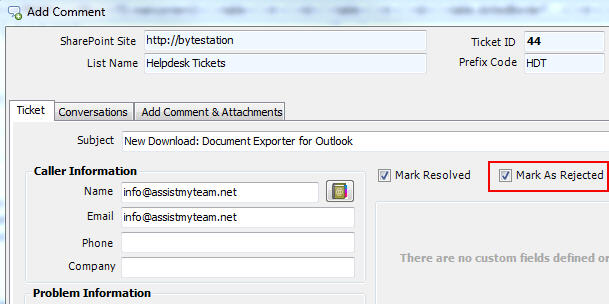 Under My Settings > My Preferences > Tickets tab, a new option Allow 'Reject Workflow' in ticket form is given. With this option enabled, you can have the reject feature available on all the tickets. By default, this option is disabled. 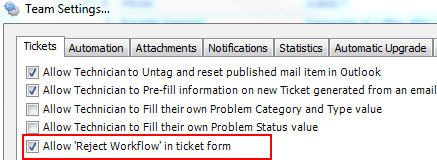 Under My Settings > My Preferences > Notifications tab, a new option 'Send Notification to Caller when ticket is rejected' is given, so that you can control if the auto alert about rejected ticket is notified to the caller. 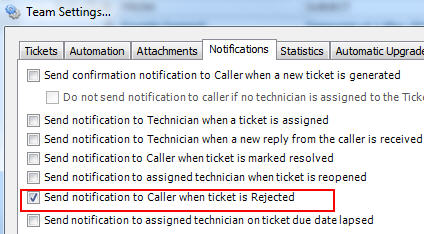 Under Templates Manager, you can customize the email template to be sent to the caller specific to this rejection workflow. 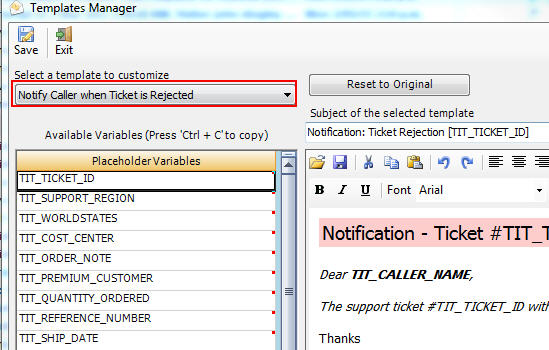 |
 |
Under My Settings > My
Preferences >
Data tab, added option
to populate the caller
information in the ticket
such as email address from
the 'Reply to' (if
specified) instead of the
sender of originating email.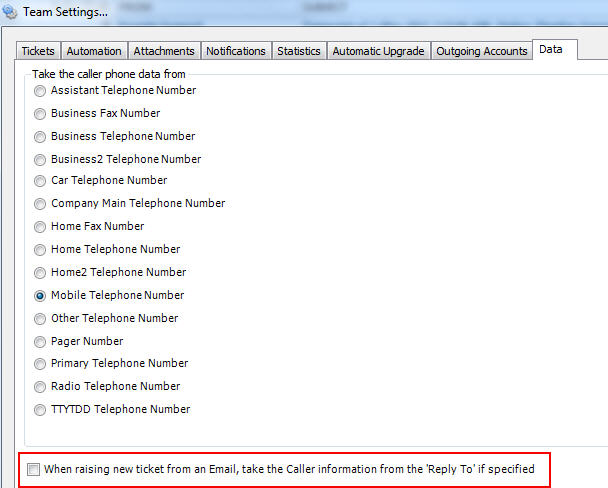 |
 |
Added support for the admin
to specify which particular
contact number of the
end-user (Caller) is to be
extracted from the Global
Address list (GAL) or
address book. This option is
available under My Settings >
My Preferences >
Data tab. Here is a
screenshot with all the
available contact fields
that you can choose from to
populate the 'Caller Phone'
in the ticket form in
Outlook.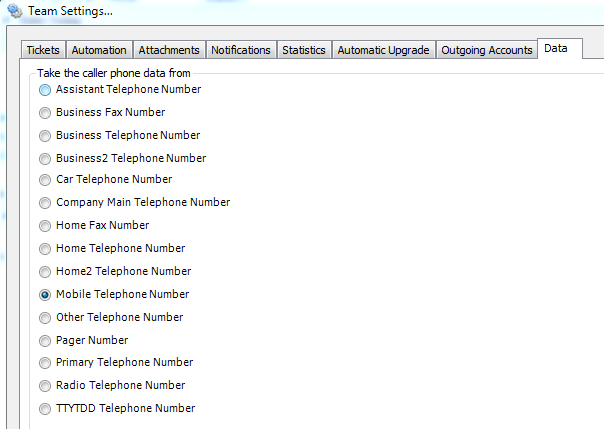 And when you raise new ticket (either empty or from an email), the phone field under 'Caller Information' section would have the contact number picked up based on the choice that admin had made in the manager settings panel. 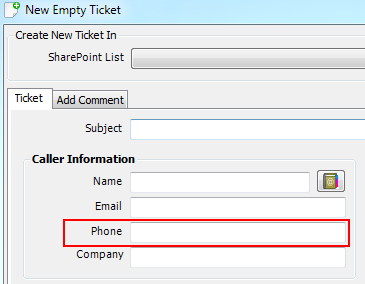 |
 |
Fixes the error that arises
if one or more of the mapped
text field has more than 255
characters. SharePoint text
data field (column) can only
accommodate upto 255
characters. Hence, if any
Outlook field that is mapped
to SharePoint text field had
data more than this limit,
it throws an error. In this
update, this workflow is
enhanced by truncating the
data to under 255 characters
automatically. |
 |
In
previous version, if an email
subject contains any phrase
within square bracket [ ] and if
that phrase also contains a
hyphen (-), the add-in assumes
the email is either a reply to
existing ticket or it is an
email that had already been
processed to new ticket earlier.
Consequently, the toolbar
buttons in Outlook would change
to provide tasks/functions that
could be done on the email. However, if you do use the same format in the subject for your other in-house requirement/tracking purpose, it could conflict with the workflow of Issue Tracker add-in i.e., the Issue Tracker toolbar buttons may show tasks/operations based on the ticket ID information in the subject, but which are invalid. To avoid this situation, in this new update, the add-in checks for the presence of valid prefix code of the SharePoint list in the subject of the email. If the prefix code is valid (i.e., there is already a mapped SharePoint list that has that prefix code), the Issue Tracker toolbar buttons would be available for tasks that are supported on emails related to existing ticket. Otherwise, the toolbar buttons would behave as if the email is newly received without any relation to any existing ticket. (and you would be available to raise new ticket etc from the email). |
 |
Added support for sending a
MSG file copy of the
original email to the
assigned technicians when a
new ticket is raised from
support request email
(received from caller). For
this to work, you need to
enable the auto alert
'Send Notification to
Technician when a ticket is
assigned' under My Settings >
My Preferences >
Notifications tab. You will also need to enable the option 'Forward the original email to the assigned technicians when a new ticket is raised from an email' (available under My Settings > My Preferences > Automation tab). So when technicians received this auto-alert of ticket assignments (from the manager), the original email (from which a ticket was raised) would be available as an MSG attachment file in the alert. And technicians can then easily click this MSG file to make a reply to the caller (to resolve the ticket). And as the original email contains the ticket ID and prefix code in the subject (embedded when the ticket was raised by the manager), any subsequent replies done by the technicians from their Outlook would be automatically tracked by the Issue Tracker add-in (present in their Outlook). |
 |
If
you had enabled
upload of MSG file of the
original email to the
corresponding SharePoint
ticket item, you may noticed
that the original MSG file
(in SharePoint) when opened
in Outlook does not have the
tracking ID and prefix code
in the subject. Due to this,
if you or any other
technicians try to make a
reply, the conversation is
not tracked, This has been
fixed (now, the attached MSG
file contains the tracking
ticket ID and prefix code in
the subject of the email). |
 |
Added options to embed the
ticket conversation, inline
images and attachments from
the SharePoint ticket to the
email reply made to the
caller from 'Search'
and 'My Tickets'
panels. You can enable this option under My Settings > My Preferences > Others tab. 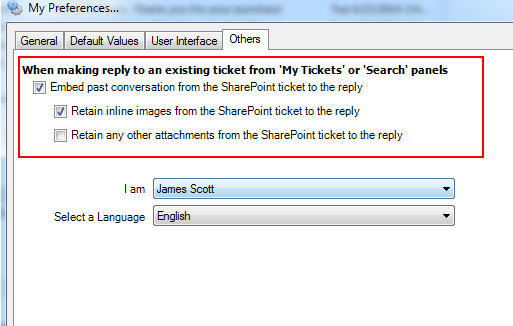 |
 |
Added a new field
'Specify Outgoing Account
for this ticket' in the
new empty ticket form. This
is implemented to allow you
to specify the outgoing
account from which all
subsequent replies and
automated alerts would be
sent out from Issue Tracker
corresponding to this
particular ticket. 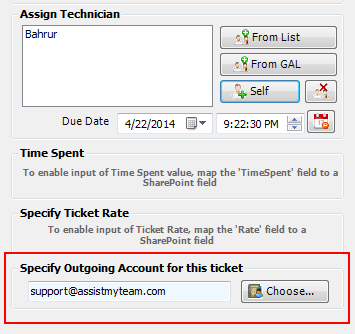 This field shows up only if the manager had setup Issue Tracker add-in to sent the outgoing alerts and replies from the respective 'Original Email Recipient Account' under My Settings > My Preferences > Outgoing Accounts tab. And because when you raise an empty ticket, Issue Tracker has no reference to find out the 'Original Email Recipient Account' from any existing email. Hence, this feature allows you to manually set an Outgoing account for the new ticket. 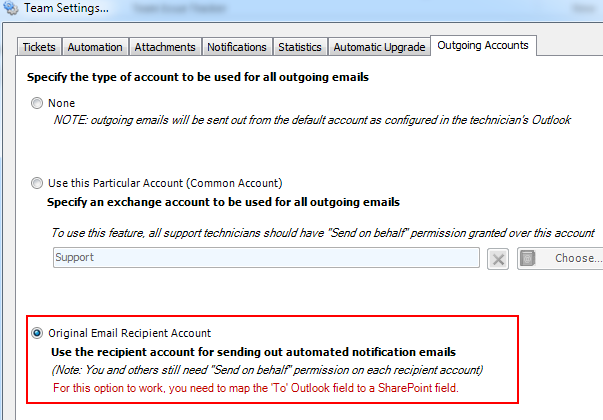 |
 |
Added support for exporting ticket to PDF, XPS, DOC, DOCX, MHT, ODT documents. |
 |
Added support for resolving/reopening multiple tickets (batch operation) in My Tickets and Search panels. |
 |
Added support for resizing/maximizing the ticket form in Outlook. |
 |
Added support for assigning multiple technicians/agents to a ticket. |
 |
Added support for Outlook 2013. |
 |
Added support for both 32 bit and 64 bit Outlook. |
 |
New excel like grid with support for sorting and newer data types. |